Overlay – Real Estate Control Bar
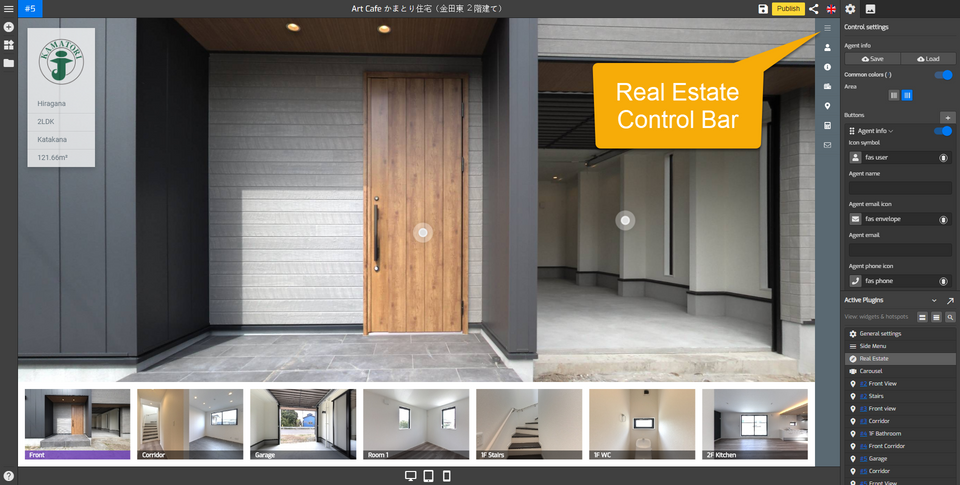
Real Estate control bar gracefully presents properties information to the visitors and facilitates real estate business owners by making property management easier. It offers purpose-oriented design with useful features that a real estate business can benefit from. This control bar provides support and includes several real estate buttons such as agent info, mortgage or property info buttons.
How to add a Real Estate control bar to your Overlay?
These steps will help you understand how to set up a Real Estate control bar.
1. Click on the “+” icon (A key) to open the Plugin Manager for Hotspots, Menus, Maps, Control Center and Other. Then click Real Estate under Control Centre to open its control settings.
2. Default Real Estate control bar and control settings menu appear on the right side of your overlay screen.
3. Change the design and setups of your control bar using the tools under the Control Settings so it can fit the entire constellation properly. For information about the tools under control settings, see “Details of the control settings tools”.
4. By default, Agent info button is automatically added to your control bar. The example below the Agent Info button has been customized.
5. Set a button's state to either enabled, or disabled by switching the toggle to on or off. The following are the button options you can add to Real Estate control bar.
6. Click on the “Icon symbol” to change the button`s icon and fill all the information about the real estate such as agent info, mortgage or property information. The following example is menu setting of property description button.
7. Add a customized button by clicking “+” button to add a custom one. Select a representative icon then enter a website URL that will connect to the button.
8. After filling all the information about real estate buttons, click on “Save” and “Publish” to save all your control setting information.
Details of the control settings tools
The Following are the details of the tools under control settings.
Agent info: saves or load agent information.
Common colors: sets control bar colors connect to colors which in general setting.
Background color: sets the color of control bar background.
Active color: sets the color of active button in the control bar.
Text color: sets the color of button icon and text in the control bar.
Set this color as common: sets the color which belongs to control bar plugin and determines the default colors choices for other plugins.
Area: changes the position where the control bar is attached, right or left side.
Buttons: sets a button's state to either enabled or disabled and adds a custom button to the control bar.
Agent info: sets a button that shows agent profiles
Property info: sets a button that shows property information
Property description: sets a button that shows property description
Map area: sets a button that connects to Mapbox
Mortage: sets a button that shows mortgage information
Send to a friend: sets a button that allows you to send the tour to your friend.
