How To Disable Auto-Triggered Zoom By Locking FOV
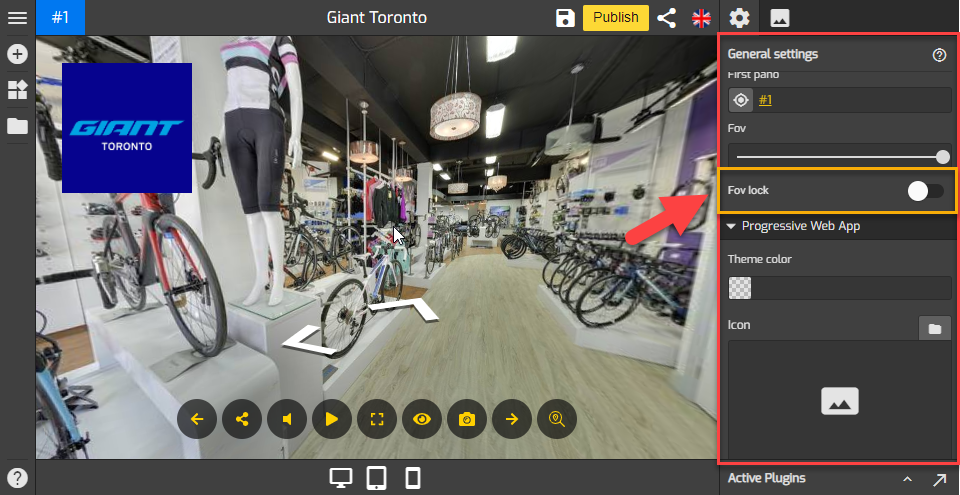
The Field of View (FOV) can now be locked in the General Settings so that the tour's zoom in/out feature is not automatically triggered. This new feature comes in useful when you embed the tour on a website and don't want the zoom function to be enabled when the page is scrolled.
The following are the steps on how to lock Field of View.
1. Go to General Settings on the right panel or via Active Plugin (Active Plugins > General Settings).
2. Navigate to FOV lock.
3. Switch on the toggle.
4. Click Save to apply the change then Publish to open up the Overlay Manager where you get the embed code, tourmkr link and etc.
5. By locking the FOV, when you embed the tour in the website post the zoom in and out will not be triggered when the website is scrolled up/down as shown in the following example.
6. If you prefer to unlock the FOV, you can switch off the FOV toggle to enable autotrigger meaning that the zoom in/out function will be active when the website is scrolled as shown in the example below.
