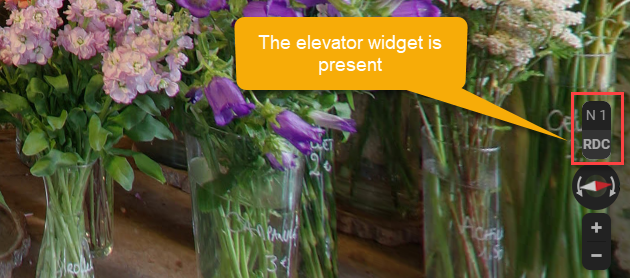What to do when levels are not shown on Google Street View

Google Maps also features the elevator widget shown at the lower right corner of the browser window above the compass arrow. It is used to change floors, simply click on another floor to visit that floor in the tour. The floor you are on is the highlighted or darker number like the example below.

Sometimes it is possible to find out that one of your tours on Google Street View does not show up levels, even if they do exist. In other words, you will notice that Google Elevator Widget does not appear on your panel.
In this tutorial, you can learn how to make levels visible.
Please follow the steps below:
1. Click on the Create Navigation to open the GoThru Moderator.
2. Go to Constellations and press the Expand button to see the constellation in a detailed view.
3. In our example, instead of displaying the Elevator Widget for all the panoramas from the two levels, Google decided to display the Elevator only for the panoramas that are in proximity. To make Google show the level, it needs to have at least one image from the first level within 30 meters. In our example, in the proximity of Panorama no. 4, there’s nothing from the level in question.
4. To fix the issue, you have to click and drag the constellations on the map in order to overlap them, then save the changes.
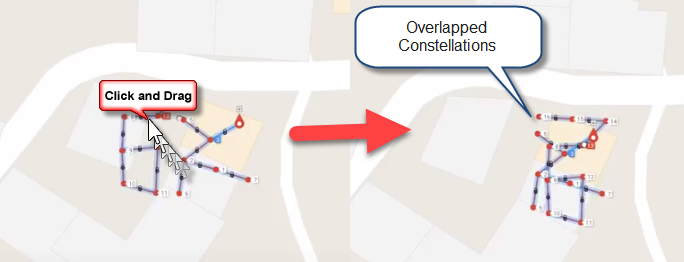
5. Go to Constellations -> Google.
6. Press Update your Tour on Google Street View -> Start Publishing.
7. After the update is done, Google will take around 24 hours to process the changes and show the levels in the Elevator Widget.