Creating Submenus in Gothru Overlay Editor
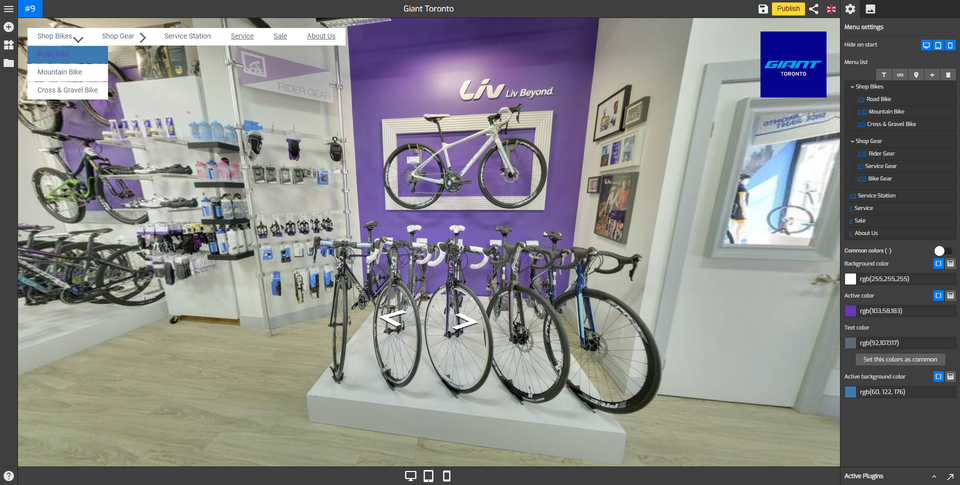
In Gothru Overlay editor you are able to create a multilevel menu via Overlay Menu Settings (Plugin Manager > Menu > Side/Top Menu) as well as via the Active Plugin (Active Plugins > Side/Top Menu).
In addition to articles about Menu Overlay, this article will be looking at the steps to create a submenu.
How to add a Sub-menu?
1. Under the Menu settings, navigate to the Menu list.
2. On the Menu list, add standard Menu lists using the Add text, Link, Hotspot or Active Pano.
3. After adding some menu lists, select the menu list that you want to use as a submenu and drag them below the target menu or parent menu.
In this example, we will add Business class bar, Business class seat, and Business class bed to the target menu, SAS Business Class.
4. Click on the "in" button on the intended sub-menus. You will see that the submenus automatically added to the target menu or parent menu.
5. Click "Save" and “Publish” to see the results.
