How to Publish One Tour to Multiple GMB Pages
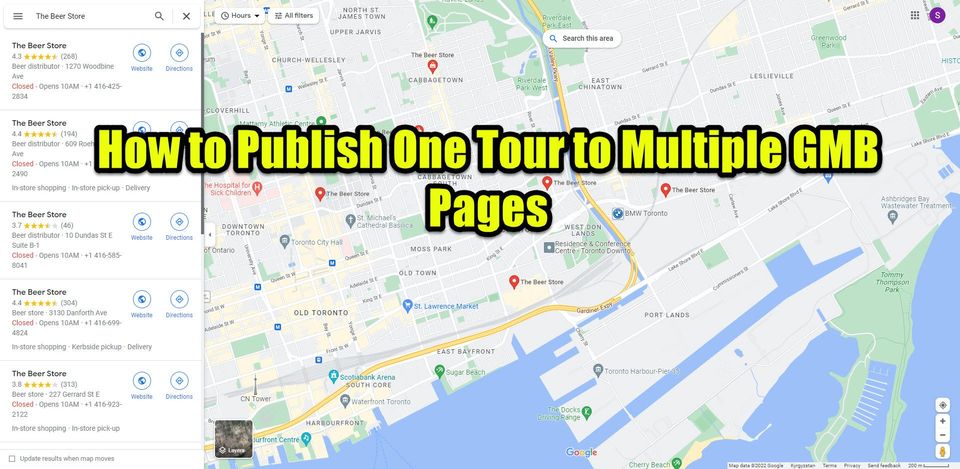
GoThru features a function that allows you to easily publish a tour to multiple GMB pages at once. In particular, this function will cover the use case of when you have multiple stores` Google listings under the same company and you want to put the same tour to all of them. You can simply connect all of the stores' place IDs to the main tour, and GoThru will send the tour to all GMB pages.
Here is how you do it.
Step 1: Get the place IDs
1. Go to Google Places API. Just click the link and you will be taken to the search
2. Enter your business information in the “Enter a location” field at the top of the map.
3. Click the business
4. The PlaceId will appear beneath the business name.
Step 2: Add Pano IDs to the main tour
1. Press the Tools button corresponding to a tour you want to publish.
2. Then press Google.
3. Click Advanced.
4. Enter the Place ID from each of the GMB pages. Separate each place ID with a comma and no space. Press OK.
5. Now the tour is ready to publish.
Step 3: Publish the tour
1. Go back to the Tools page to initiate the publishing process.
2. Press the Google button to start the publishing process.
3. Finally click Publish your tour on Google Street View > Start Publishing.
Once it is published, the tour will be on all GMB pages you added on the advanced settings.
