How to Fix a Street View Constellation with GoThru
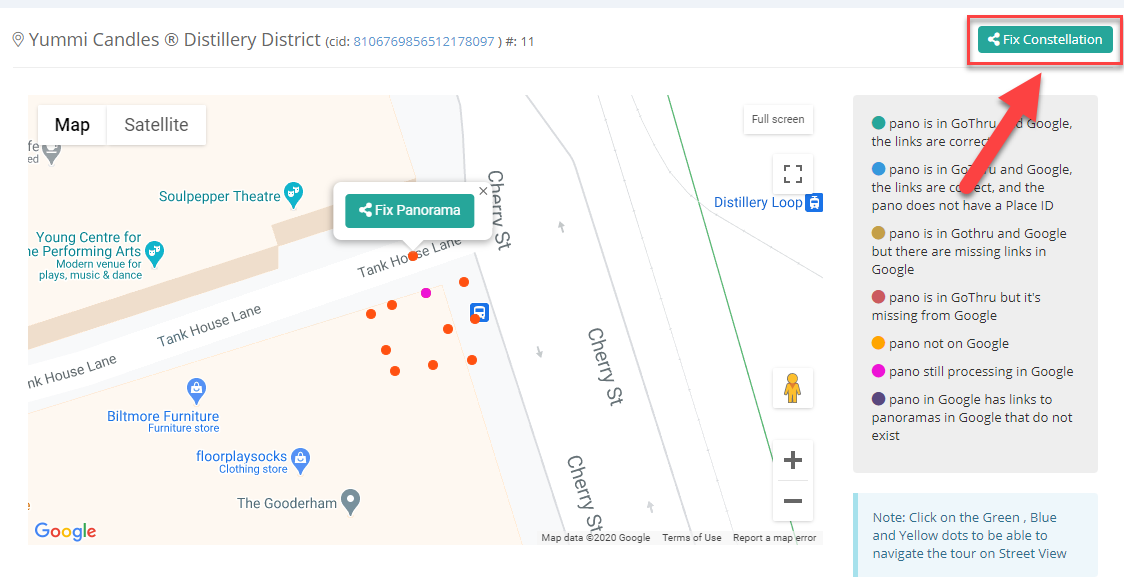
Sometimes, when uploading a tour on Google Street View, some errors might occur, such as incomplete data, missing links, missing panoramas. In this case, it is necessary to fix the affected constellations. GoThru lets you choose if you want to fix a whole constellation or only a few problematic links.
1. First, access the Constellations section and find the tour where the problem exists. Press the SV Info button. This process might take a while, as GoThru compares the information it has to the information it finds on Google Street View.
2. In the Google Publish Status screen, you can visualize the status for all the linked panoramas composing the constellations.
3. The legend helps you identify if there are problems and even the types of problems:
- Green - pano is in GoThru and Google, the links are correct
- Blue - pano is in GoThru and Google, the links are correct, and the pano does not have a Place ID
- Yellow - pano is in GoThru and Google but there are missing links in Google
- Red - pano is in GoThru but it's missing from Google
- Orange - pano not on Google
- Pink - pano still processing in Google
- Purple - pano in Google has links to panoramas in Google that do not exist
4. There are two kinds of fixing at this point:
- Pressing the Fix Constellation button. GoThru will republish the tour in order to fix the entire constellation. It takes longer to fix a whole constellation.
- Selecting one panorama on the map and right-clicking on it to access the Fix Panorama option. Choose this option if there’s a small number of links with problems, as this will help you save time.
In the example below, the fix will happen for the entire constellation.
6. After pressing the Fix Constellation, wait for the fix to be processed.
7. Once the update took place, the page will automatically reload and the fixed panoramas will be marked with the message Update Successful and it will turn green, as a visual indicator that the fix worked. Now all the information should be complete and correct on Google Street View.
Note: In case the problem persists even after 3 fixing attempts (pressing 3 times Fix Constellation button), we recommend you to contact GoThru support (support@gothru.co), as it is probably a more complex issue.
