How To Connect And Un-connect Panoramas In The Moderator Via Map
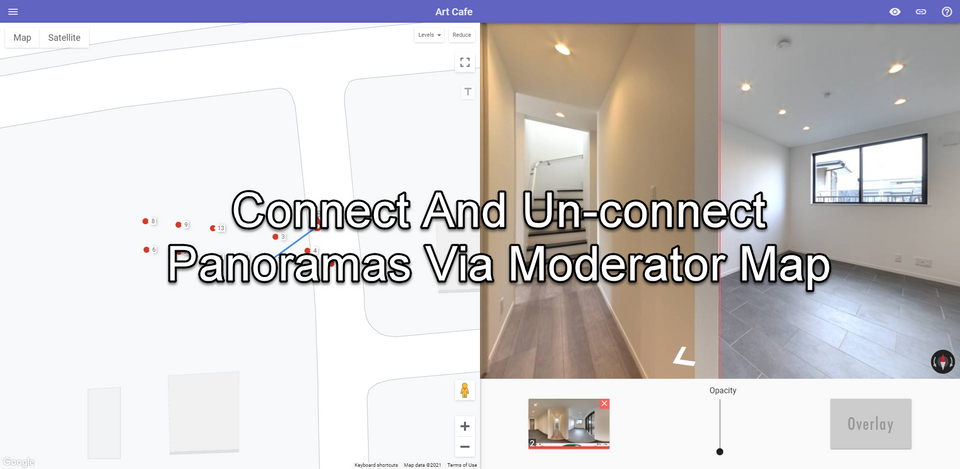
In GoThru Moderator, it is possible to easily connect and un-connect the panoramas via the map. This feature can be helpful if you want a small constellation edit or try a different path for a walkthrough video.
In this tutorial, you can learn how to change the connection of panoramas easily via the moderator map as described below.
1. On the Tools page, press Create Navigation to open the GoThru Moderator tool.
2. The Moderator tool has the following structure:
2. Firstly, navigate to the map at the top-left corner of the moderator screen and expand or fullscreen it to have a better view.
3. Left click on the first panorama and the next panorama you want to connect then click the new link on the map to solidify the connection.
4. Continues the moderation process by finding the next unlinked panoramas on the map.
5. If you want to un-connect the panoramas, just left-click on the red link as shown in the model below.
6. If you like, you can create a preview for the constellation (the speed and the image quality are not high, as this is not a tour yet). Inspecting the preview can be a useful tool, as it helps you verify if the constellation path is correct.
7. Once you have finished linking all the panoramas, press Save at the top left corner.
Please refer to Main Workflow for GoThru: Tour Creation and Moderation to get more detailed information about the moderation process.
