How to Add Falling Snow Effect to 360 Images with GoThru
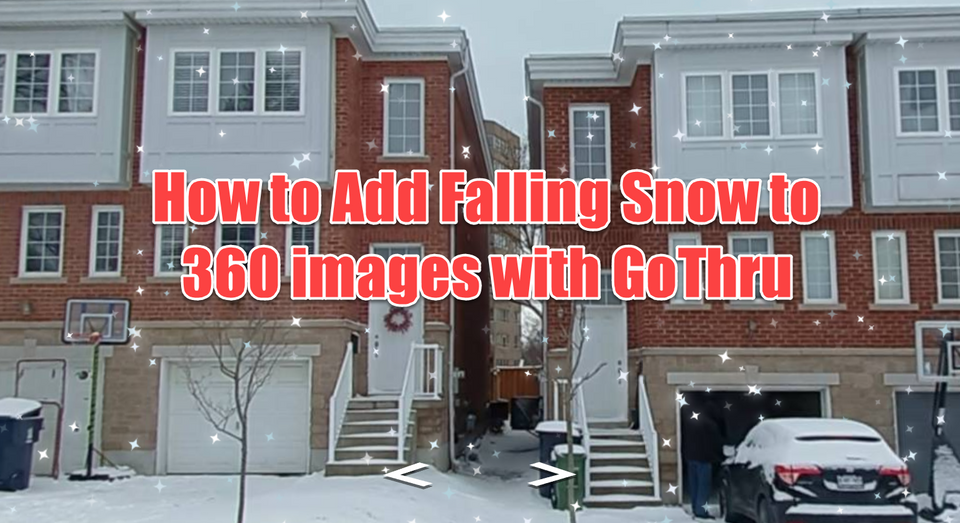
In this tutorial you are going to look at how to add falling snow to your panoramas.
Here are the simple steps on how you do it.
1. Go to GoThru and open the virtual tour editor for the tour you want to apply the falling snow effect.
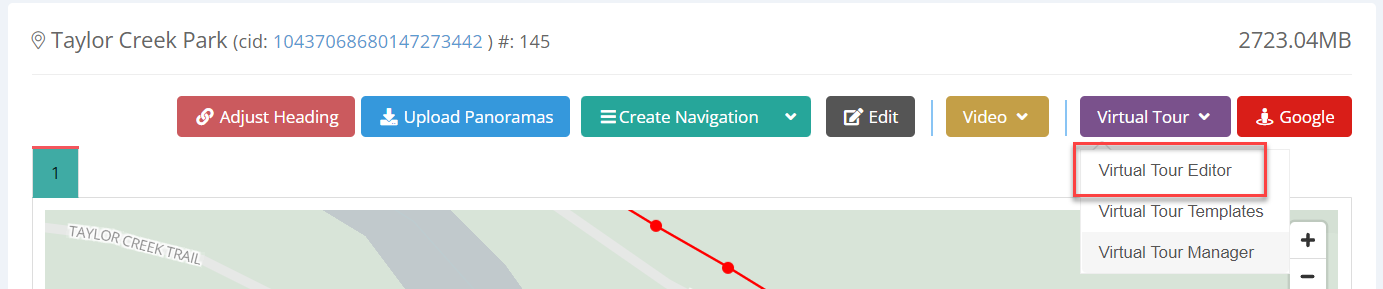
2. On the virtual tour editor, click on the “+” icon (A key) to open the Plugin Manager then select Sparticles.
3. On the right panel, you see the plugin settings and the falling snow effect added to the active pano.
4. Under the plugin settings, you can modify the content and the falling snow appearance.
Count: adds the amount of falling snow
Min Size: adjusts the minimum snow size
Max Size: adjusts the maximum snow size
5. Once you are happy with your falling snow setup, press Save and Publish.
