How to Change Your Tour Resolution to 16K with GoThru

Now GoThru supports 360 images up to 16K which previously only up to 8K. You can see a sharper and more detailed panorama, especially when the image is zoomed in.
This amazing feature is only available for PRO Video Accounts.
Here is how you activate the 16K tour on GoThru virtual tour editor.
1. Go to GoThru and open the virtual tour editor for the tour you want to convert into 16K.
2. When you open the virtual tour editor, the "General setting" panel will automatically open on the right side.
Or simply press the gear-shaped "Settings" icon at the top-right corner.
3. To activate the 16K tour, navigate to the Tour section, then switch to 16K.
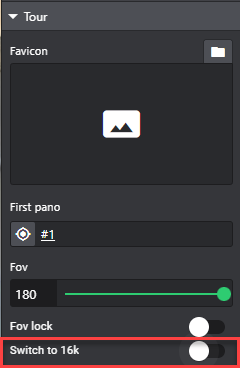
4. Refresh the page to see the changes.
5. Once the reloading is finished, you can zoom in to see the incredible detail of your 16K tour.
Here are the differences between an 8K and 16K tour.
