Google Street View settings
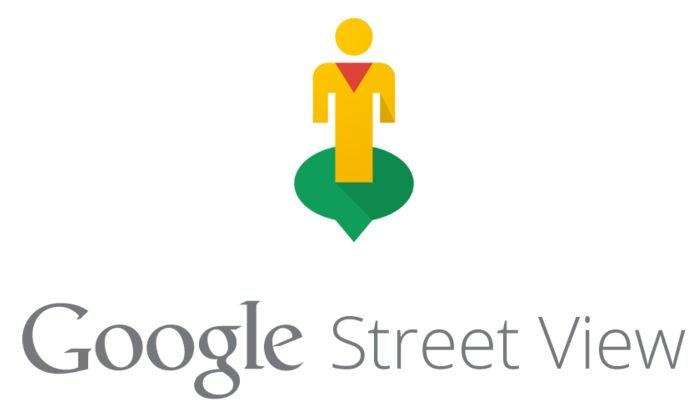
Before uploading any panoramas to Google Street View, please make sure you do the two settings described below. This operation will spare you some issues regarding the upload of your GoThru tours on Google Street View.
1. Google Street View App
In Google Street View App, go to Settings. Turn OFF the Auto-connect 360 photos feature. Otherwise, Google will create links between your panoramas and you will end up having random links in your published tours.
Stop automatically connecting photos
- Open the Street View app.
- Tap Menu.
3. Choose Settings
4. Turn off Auto-connect 360 photos.
Note: If you use multiple devices, make sure Auto-connect 360 photos is OFF on all of them
2. Google Photos App
In Google Photos App, go to Settings. Make sure you switch ON for Original. If you set High Quality, Google will resize any panorama that you upload from GoThru and you will have lower quality for the images of your tour.
Change your upload size
- Open Google Photos.
- Tap Menu.
3. Choose Settings or on your computer, open photos.google.com/settings.
4. Select the original quality for the uploads.
