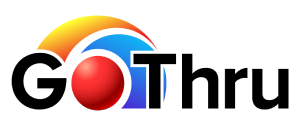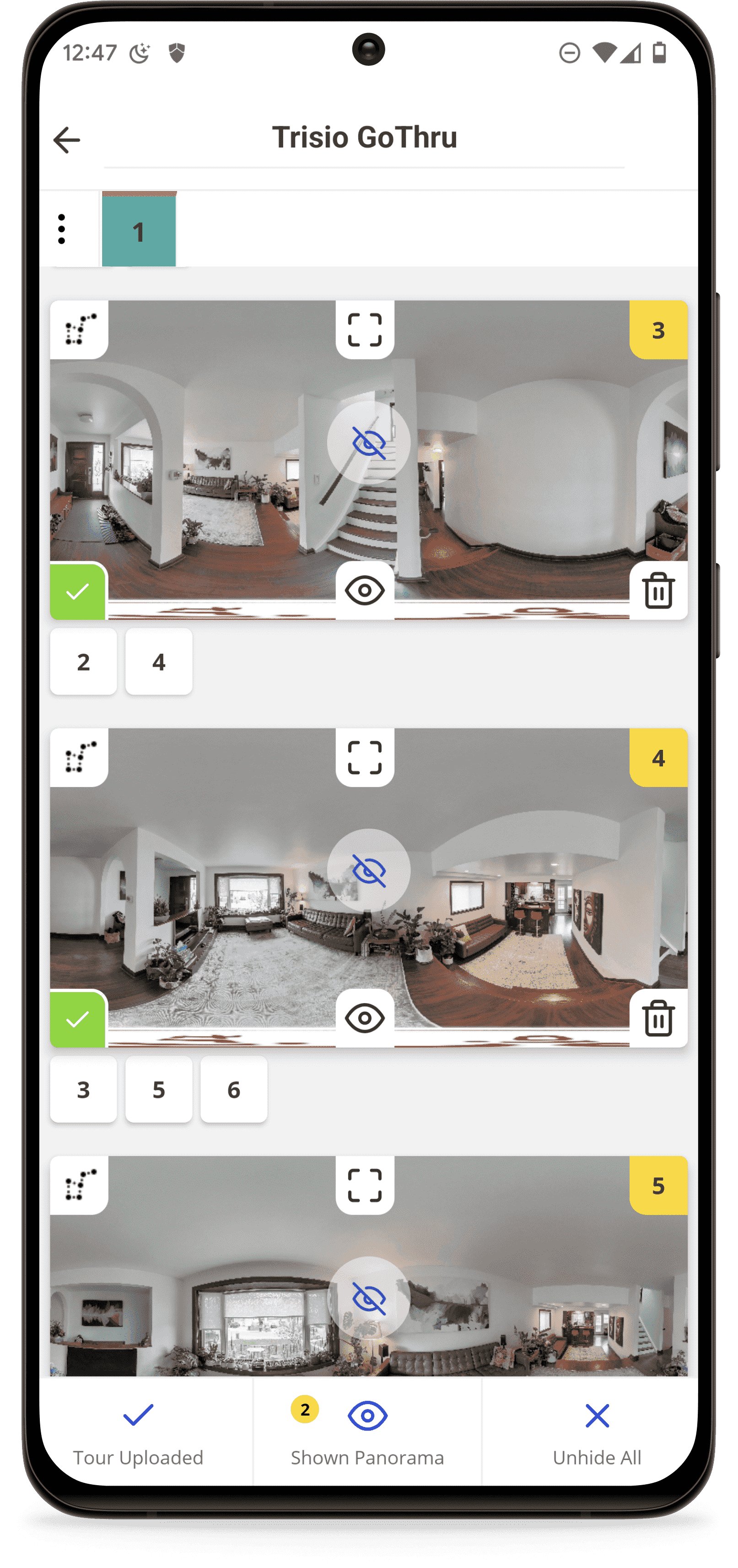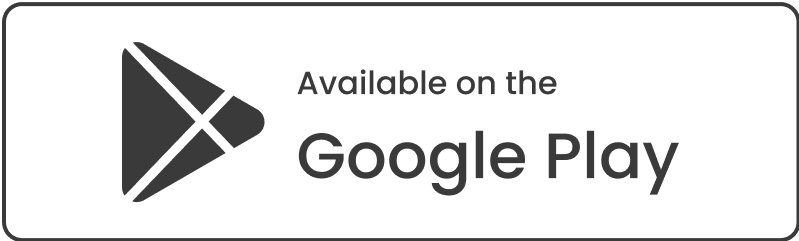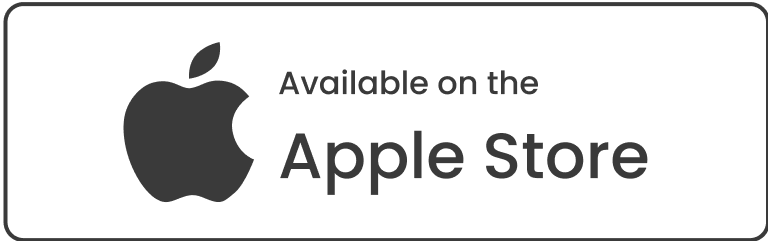Maximize your earnings with the Insta360 X3, your tool for creating immersive Virtual Tours, publishing 'See Inside' images on Google Map Business pages, and updating Google Street View with Blue Line. With its 5.7K resolution and Active HDR, the X3 delivers high-quality, ready-to-use images straight out of the camera, eliminating the need for post-processing. Ideal for real estate, businesses, and schools, the X3 is not just a camera, but an investment in engaging, interactive experiences. Start your profitable 360-degree content journey with the Insta360 X3.
Features

High-Resolution
The Insta360 X3's 5.7K resolution brings a high level of detail and realism to your virtual tours, making every viewing experience truly immersive.

Active HDR
With Active HDR, the Insta360 X3 delivers vibrant, high-quality images straight out of the camera, perfect for enhancing the visual appeal of your Real Estate virtual tours.

GPS Compatibility
When paired with a GPS-enabled device, the Insta360 X3 geotags your images, an essential feature for accurately creating Blue Lines on Google Street View.

FlowState Stabilization
The X3's FlowState Stabilization ensures perfectly leveled images for a professional look in your virtual tours, contributing to a seamless and high-quality viewer experience.

Invisible Selfie Stick
The Invisible Selfie Stick feature of the X3 ensures a minimal nadir, providing a clean, unobstructed view in your virtual tours and Google Street View images.

360 Video
The Insta360 X3 allows you to create 360 videos with GPS data, which can be easily uploaded to Google Street View for creating Blue Lines.
1 Real Estate
The Insta360 X3 enables real estate professionals to create detailed virtual tours of properties, enhancing listings and attracting potential buyers.2 Visual Documentation
For construction or renovation projects, the X3's high-quality capture provides a comprehensive, detailed visual record.3 Blue Lines on Street View
With GPS compatibility, the X3 facilitates the creation of Blue Lines on Google Street View, enhancing location visibility.4 Virtual Tours for Businesses
Business can use the X3 to create immersive virtual tours of their premises, engaging customers and showcasing their space.5 Publishing to Google Map Business
The X3 simplifies the process of publishing 'See Inside' images on Google Map Business pages, enhancing online presence.6 Education and Schools
Schools can use the X3 to create virtual open houses, allowing prospective students and parents to explore the campus from afarWhat's the maximum resolution Insta360 X3 supports?
The Insta360 X3 supports a maximum resolution of 72MP (11968x5984) for non-HDR images. For HDR images, the maximum resolution is 18MP (5952x2976). This ensures your virtual tours are detailed and immersive, regardless of the lighting conditions.
How to capture videos for creating Blue Lines for Street View?
To capture videos for creating Blue Lines for Street View, you need to pair the Insta360 X3 with your phone. Once paired, ensure your phone screen remains ON throughout the video shoot; otherwise, the GPS signal may be lost. Wait for about 4 seconds before you start moving, as the camera needs this time to start receiving the GPS signal from the phone. The first 4 seconds of the video can be cut later using the Insta360 Studio. This process ensures your Blue Lines on Street View are accurately placed
How to create the maximum resolution virtual tours?
To create virtual tours with the best possible quality using the Insta360 X3, you should shoot in non-HDR mode, which supports 72MP. However, you'll need to shoot in RAW and manually bracket the images when shooting from your phone. This involves adjusting the exposure settings to -2, 0, and +2. After shooting, convert these RAW images to JPG format. Then, use an application like enfuse to combine the three bracketed images into one high-quality image with well-balanced light. This process ensures your virtual tours are detailed, vibrant, and visually appealing.
Do I need to hide when shooting 360 photos for Real Estate?
Yes, when shooting 360 photos for Real Estate with the Insta360 X3, it's best to not be in the frame. You can connect your phone to your Insta360 and trigger the shot from within the Insta360 mobile app. To avoid appearing in the shot, you can hide around a corner or behind a wall. However, make sure not to go too far as to lose the connection with the camera. This ensures your 360 photos are professional and focused solely on the property.