Publishing a GoThru Tour on Google Street View
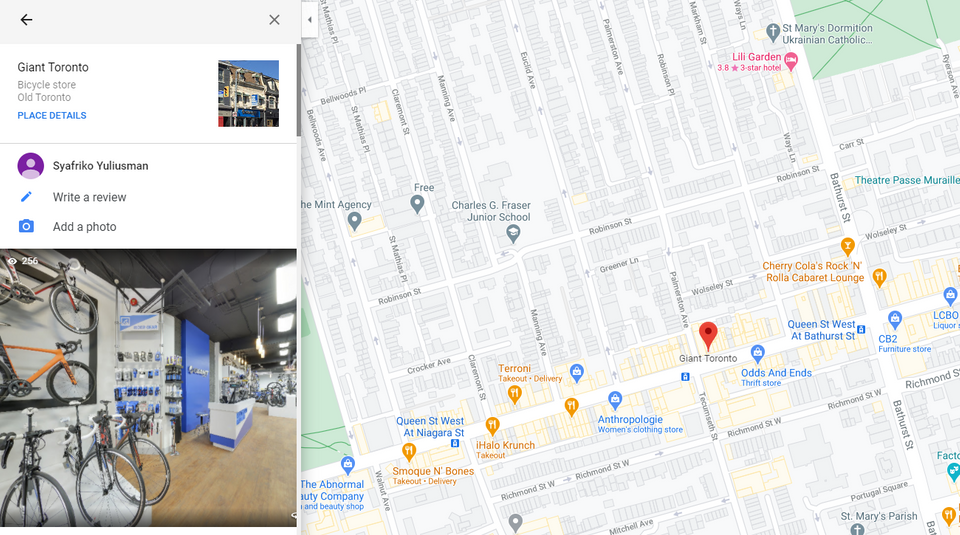
After creating a tour and going through the moderation process, you will be ready to publish the tour on Google Street View. Please follow the steps described below.
Operation 1: Publishing a tour
1. While still in the Moderator, after finishing the moderation process for the current constellation, it is useful to see its preview. Carefully inspecting this preview can be a useful tool, as it helps you verify if the constellation is correct. It is easier to fix eventual issues now than after publishing.
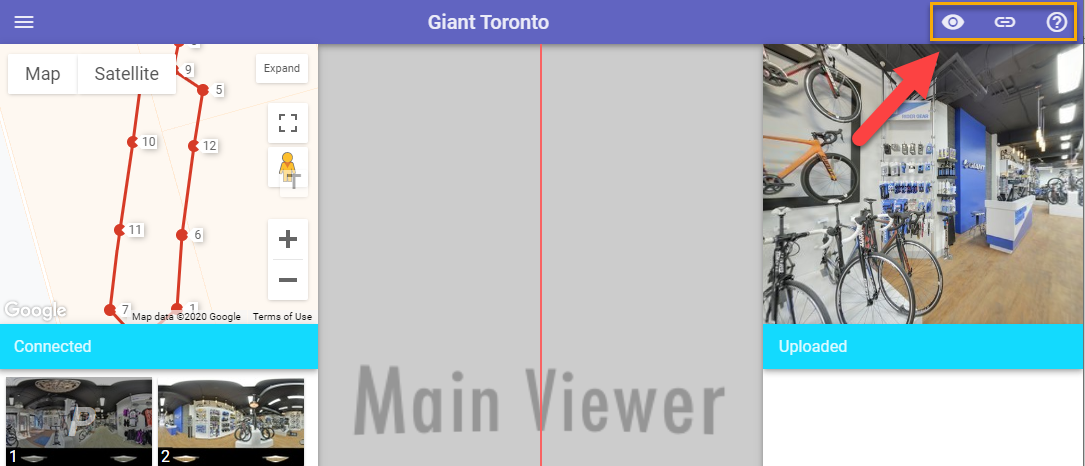
2. Go to Constellations >Tools to see your newly created constellation.
3. Press the Publish to Google button to create your tour
4. The final step: press Publish your tour on Google Street View > Start Publishing. Your tour is now on Google Street View (the links between panoramas will become active in about 24 hours).
Your tour is now on Google Street View (the links between panoramas will become active in about 24 hours). In case an error occurs with the tour, GoThru will let you know: you will see a red message displayed on the Google Street View Publish section.
Operation 2: Updating a tour
If you want to modify a tour in GoThru, it is also necessary to update it on Google Street View.
1. Go to Constellations and select the tour you modified then click Tools.
2. You can go to the Tools screen and start re-publishing the tour by pressing the Google button.
3. Press Update your tour on Google Street View -> Start Publishing.
4. GoThru will publish the changes. Once the publishing process is done, you can go to Google Street View and verify the changes you have made.
