How to work with multiple Google Street View Accounts in GoThru
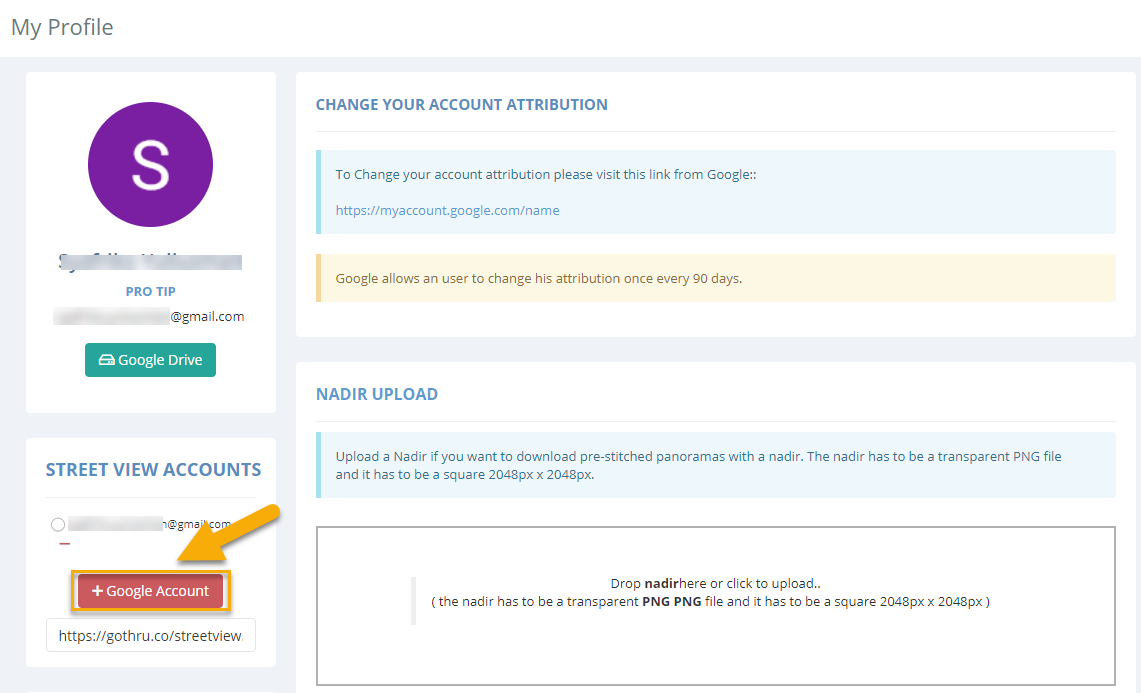
It is possible to publish GoThru tours using multiple Google Street View accounts.
1. In Dashboard ->My Profile find Google Publish Accounts and press the “+ Google Account” button in order to add a new account.
2. In Google’s Choose an account pop up or press Use another account. Sign in with the new account in order to continue to GoThru.
3. After logging in, make sure you set ON for the Publish and manage your 360 photos on Google Street View. Press the Allow button to give GoThru permission to further publish and manage your tours on Street View.
4. Back in GoThru go to My Profile -> Google Publish Accounts. You will see both the old account and the newly added account.
5. If you go to Constellations -> Street View App Browser, you will be able to choose the account you want to browse.
6. Also, when publishing, you will be also able to select the account you wish to use: in the Google Street View Publish screen, you will see Choose Account. Here, using the dropdown list, choose the desired account. The tour will be published to the selected account.
7. Once you have published a tour, GoThru will save the information regarding the account and it will be displayed for the respective tour in the Tours list.
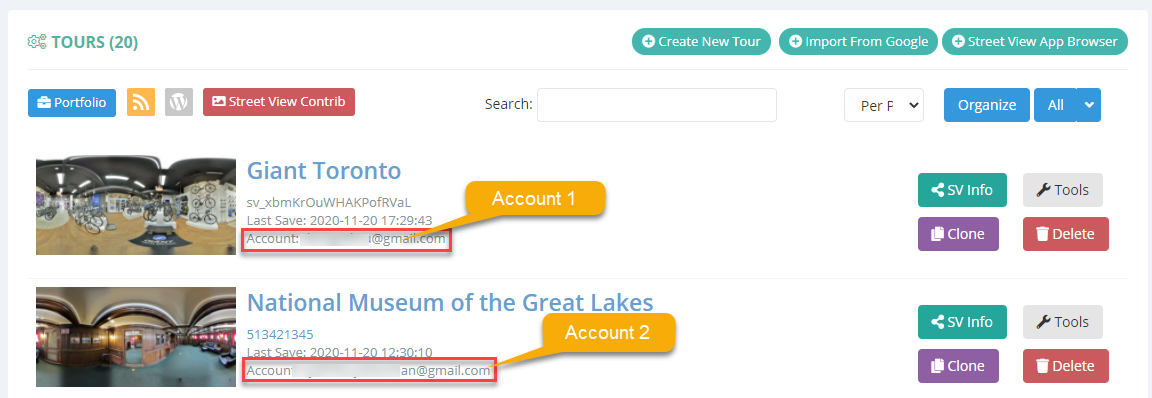
Note: You can add in GoThru as many accounts as you need, there’s no limitation to a certain number.
