How To Lock Gothru VR App To Only One Tour
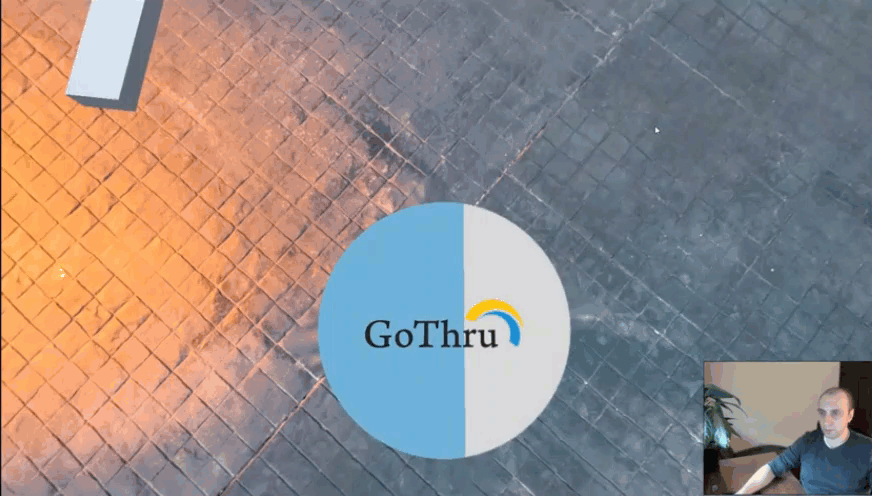
A good way for you to show a quality presentation in a trade show or property show is to lock GoThru Navigator app to a single tour. This locking feature allows you to lock the app to only one tour so you can approach and show your potential buyers a virtual tour with no trouble and remain protected from unwanted content.
So, let us go ahead and take a look at the steps to lock the app to a single tour.
- Look down on the nadir to open the Navigator menu.
- In the middle of the active panorama, you will notice the Navigator menu bar, Recently open tours, and Featured tours.
- Search and select the tour you want to lock.
- On the menu bar, click “options” > "Lock the app to this tour."
- The app popup will open asking you to verify the process. Click yes.
- After this only the locked tour will be allowed to open on your GoThru Navigator app and the navigator menu with all other tours will be disabled.
