How To Fix A Tour Where All Panos Are Map Rejected
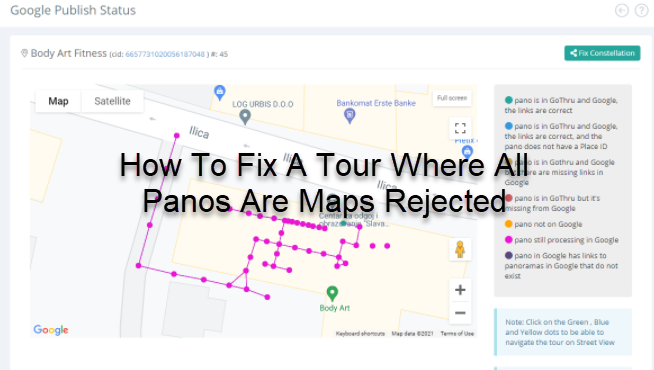
Here is a step-by-step way to fix a tour where all panoramas are maps rejected.
Step 1: Identify the problem
1. Go to the Constellations Manager.
2. Navigate to the problematic tour then press the SV Info.
3. In the Google Publish Status page, you can visualize the status for all the linked panoramas composing the constellations. The legend helps you identify if there are problems and the types of problems.
4. In the constellation above, Google Publish Status has colored the panoramas pink, indicating that they have all been rejected by Maps. In this scenario you can't use the Fix Constellation button to fix the complete constellation; instead, you'll need to delete and republish the Street View Tour.
Step 2: Delete Street View Tour
1. Go back to Constellation Manager then press Tools over the problematic tour.
2. In the Tools page, press the Delete Street View button at the bottom right corner.
Step 3: Republish the tour
1. The panoramas are now set for re-publication on Google. Return to Tools where you can find the Google publishing button.
2. Press the Google button > Start publishing.
3. The process will take 5 to 10 minutes, depending on how big the tour is.
4. Sometimes after republishing the tour, one or two panos may still be rejected by maps, as shown in the example above. To fix one or two maps rejected panoramas, you can simply press the Fix Constellation button and wait until the spin circle is done.
5. When the fixing process is done, the constellation will display the regular Publishing button and the pink panos will turn green.
