How to Fix a Tour Published to the Incorrect Location
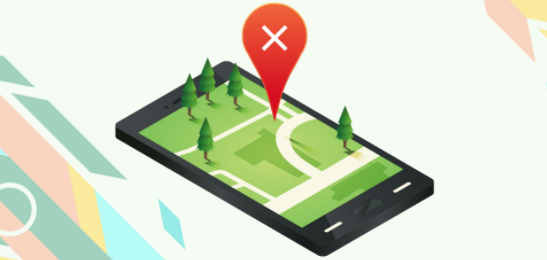
Listing a business virtual tour on Google Maps is an essential part of a local marketing strategy. But what happens when the location that pop-ups in Google Maps isn’t where your business is actually located?
If by mistake, you published a tour to the wrong Google Maps page or location, GoThru allows you to fix the problem. The fix consists of cloning the tour to a new Google Map page, as described below:
Step 1: Get the CID
1. Go to Google Maps. On Google Maps, go to your location and copy the Google Maps business page URL.
2. Go to the CID Finder (https://cidfinder.com/). On the CID finder, paste the Google Maps business page URL in the field and click the Get CID button. Then select and copy the CID.
Step 2: Clone the Tour
1. Go to GoThru -> Constellations, then find your tour on the list. Press the Clone button for your tour.
2. Paste the new page CID in the requested field then press the Clone button.
3. GoThru will create a clone inheriting the full-size panoramas, the whole constellations with all the links, etc. This new listing will be a stand-alone in GoThru, not being published on Google Street View.
4. You now have to rename the clone, as GoThru does not rename a clone automatically. Find it in the list, then press Tools -> Edit.
5. Find the name on the Google Maps page and copy it.
6. Back in GoThru, in the Edit Constellations section, press the name to edit.
7. Paste the new name in the Rename Listing field. Press the Rename Listing button.
Step 3: Re-Publish the Tour
1. Now it is time to publish the tour. In Tools, press the Google button.
2. At this point the listing is ready to be republished to the new Google Maps page. In Tools, press Google button, then Publish your tour on Google Street View – >Start Publishing.
Note: The process will take 5 to 10 minutes, depending on how big the tour is.
3. Now, you have to delete the tour published to the wrong Google Maps page. In GoThru Constellations find the wrongly published tour, press Tools -> Delete Street View -> Delete.
Now, your tour is published under the right name and on the right Google Maps page.
