How to create a video-top hotspot for your virtual tour
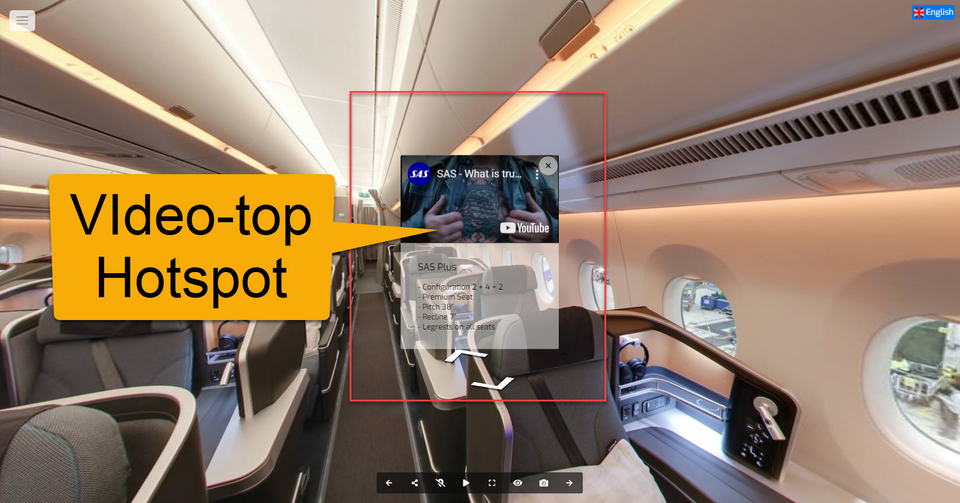
In this article, you will learn how to add a video to the hotspot popup content. Video content type allows you to create a popup that plays a video when the hotspot is active or clicked. Your tour visitors simply click on the hotspot to view the video that has the information related to the marked item or service on your tour.
The following are the tutorial on how to add a video to the hotspot popup content.
1. Add a hotspot from the Plugin Manager on the left side.
2. The default hotspot Marker appears in the middle of the active panorama. Click the gear button to open the hotspot settings.
3. In the hotspot settings, navigate to the content section.
4. Select the content type. Content-type > Video-top
5. Go to your business video on Youtube or Vimeo, highlight the video URL, then copy it to your clipboard.
6. Type in or paste the video URL you copied.
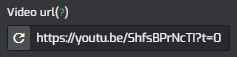
7. Adjust the media size using the slider so the video can fit the background properly.
8. Include a title and add brief information about the video.
9. You can also add a button to the popup such as the "More Info" button and so on. Enter the button name then connect it to a website URL.
10. Now you have fancy popup content with a video on it. Once you are happy with it, click the save and publish then see the result.
