How to create a new tour with GoThru using the CID
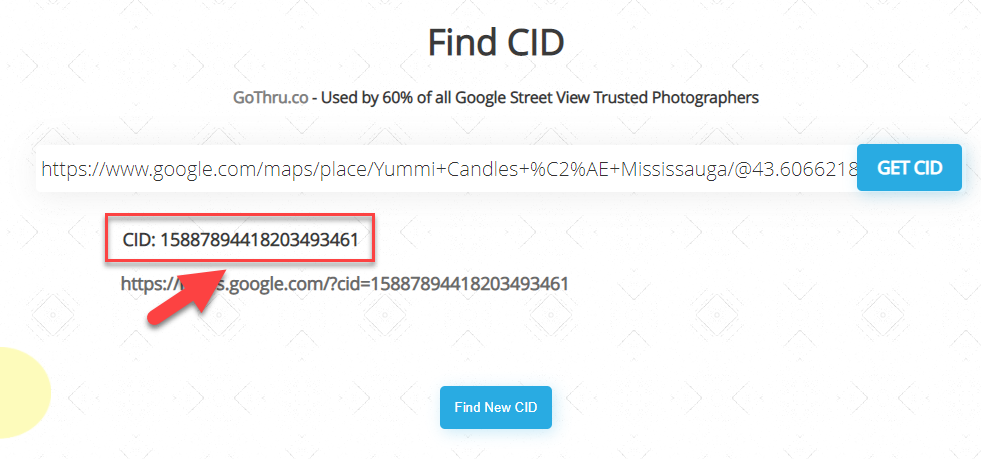
To create a tour using GoThru, you can either use the business name method or the CID method. In this tutorial, you will learn to create a tour using the CID. You will usually use the CID method when you cannot find the business name in the Tour Address Finder. You can also use this method in case you cannot find the business name in the Tour Address Finder, but you do know the name of the map place of your listing on Google Maps.
Please follow the steps described below.
1. Choose Constellations -> Create New Tour.
2. Go to Google Maps. On Google Maps, go to your location and copy the Google Maps business page URL.
3. On the Tour address finder, click on the Find CID button on the lower-left corner to search for the CID.
4. Paste the Google Maps business page URL in the field and click the Get CID button. Then select and copy the CID.
5. GO back to the Tour Address Finder and paste the CID in the Tour Address Finder search field.
6. Press the Create New Tour button. GoThru will now proceed to the Panorama Upload section.
Note: If you already know the CID you can skip searching the code.
