How to create a Google API key for GoThru Google Overlay
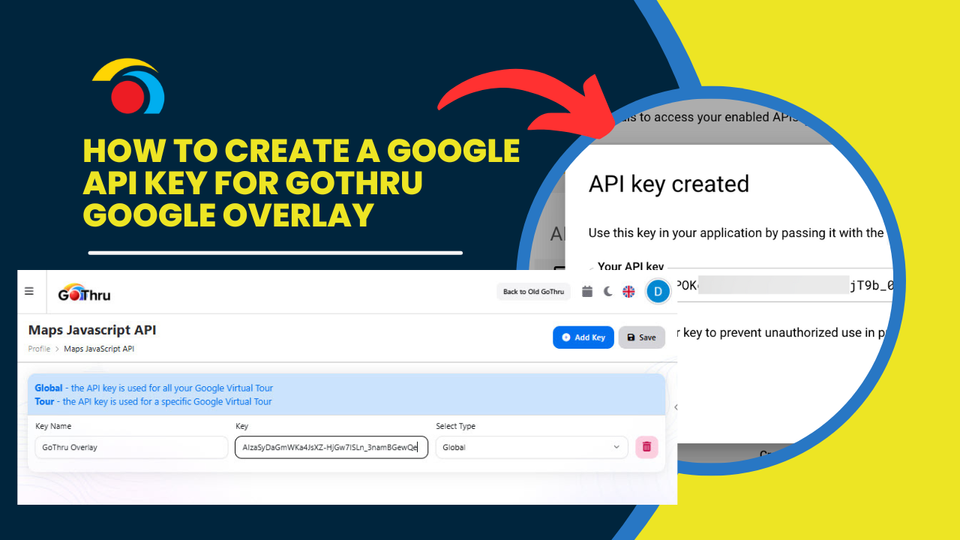
1) Go To https://console.developers.google.com
2) Agree with the Term of Service
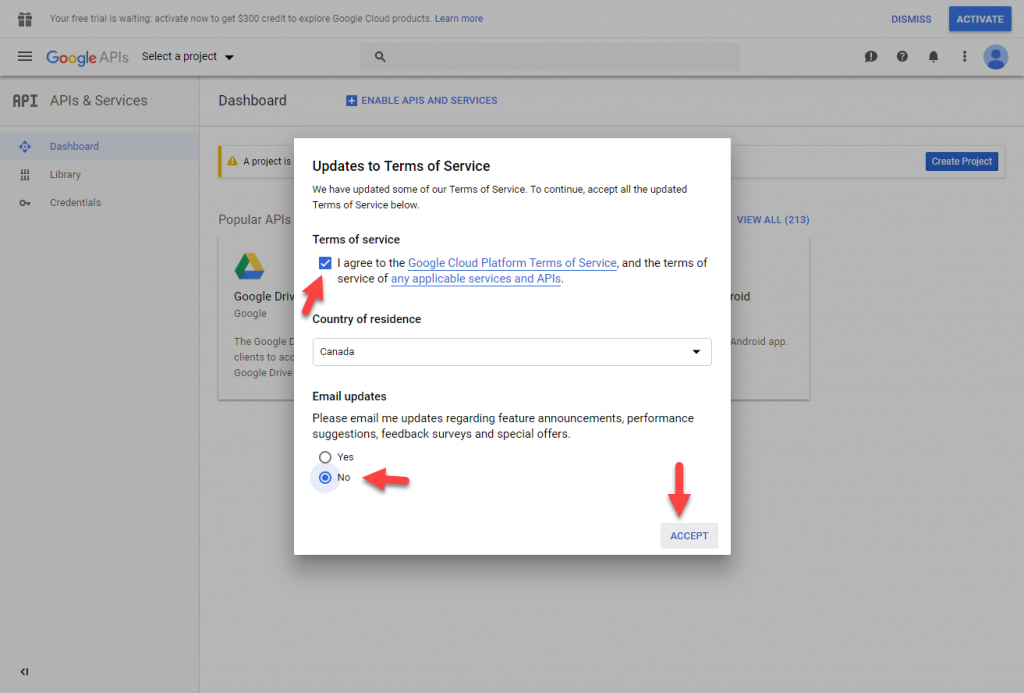
3) Start creating a project by clicking on “Create Project” button
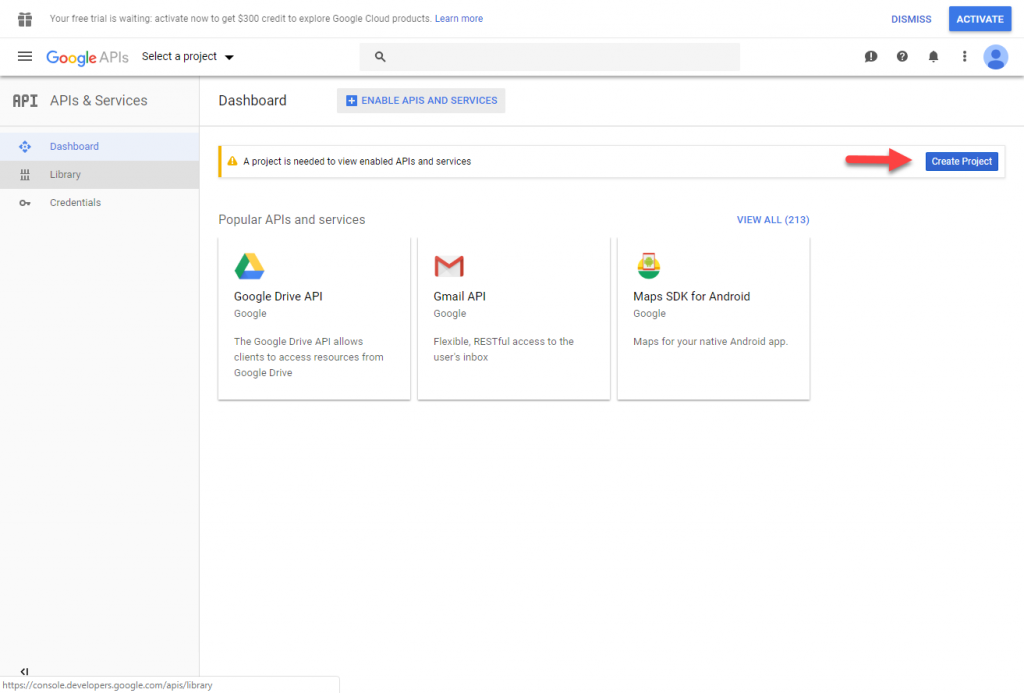
4) Google will generate a project name for you, if you want you can change that project name to “GoThru Overlay”
5) Create the project by clicking on “Create” button
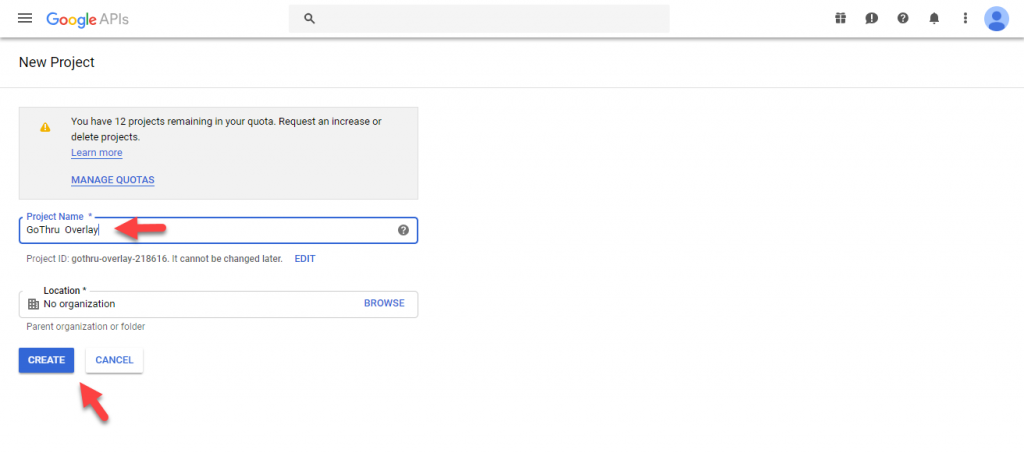
6) Start adding Maps JavaScript API to the newly created project, by clicking on “Library”
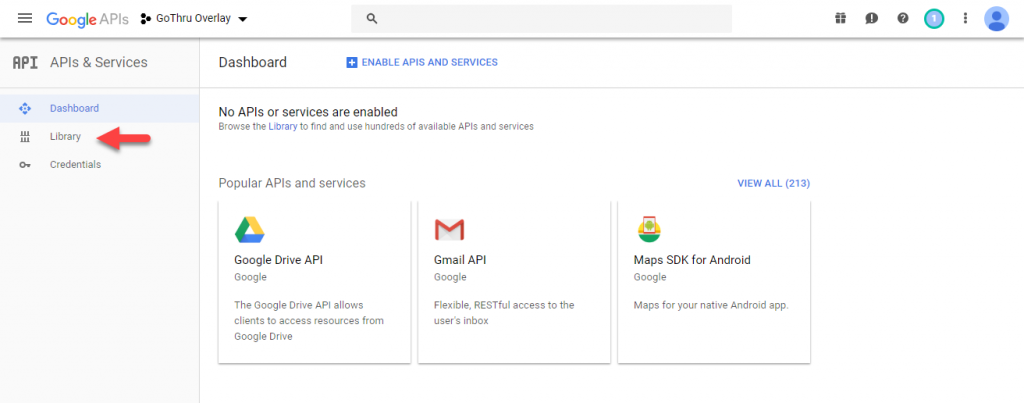
7) Search for Maps JavaScript API
8) Click on Maps JavaScript API
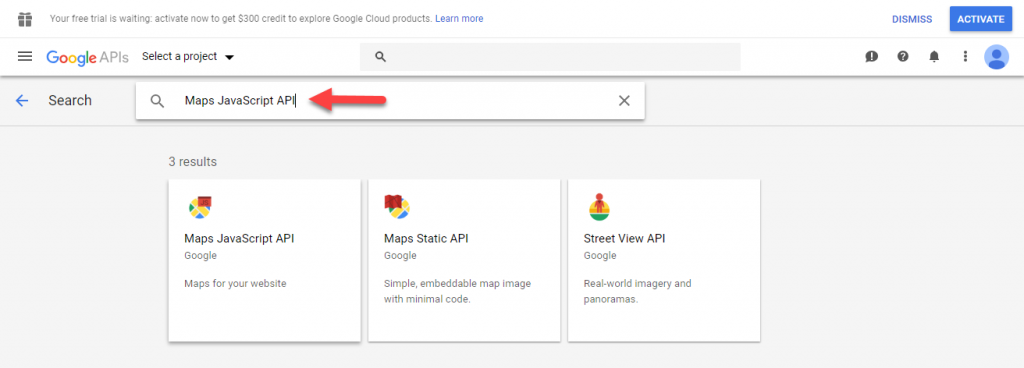
9) Activate the API, by clicking Enable
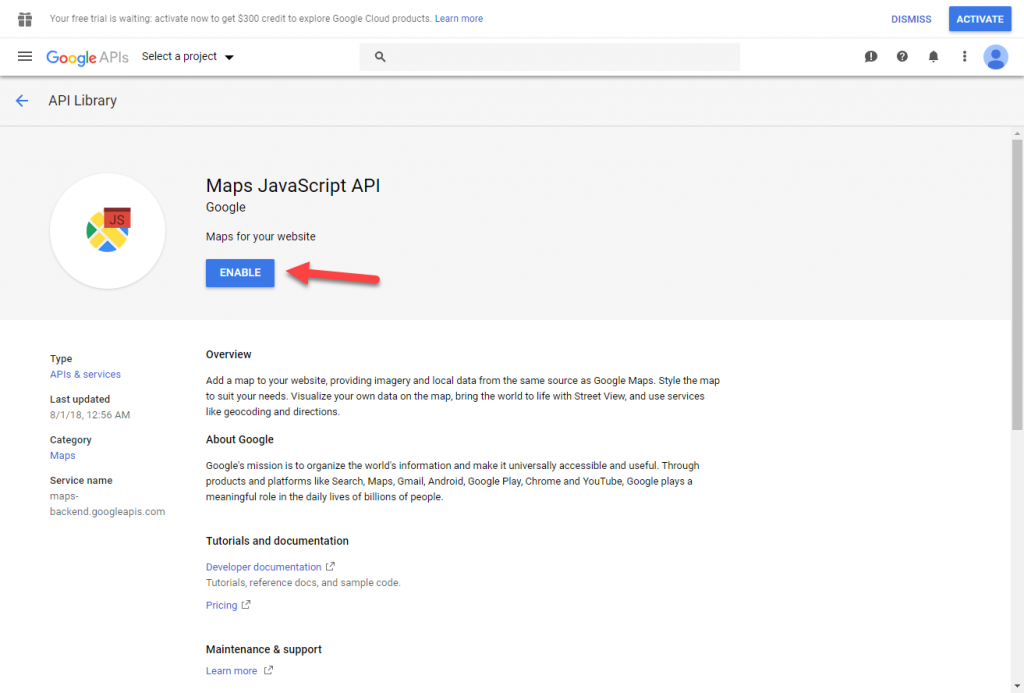
10) Start creating an API key by clicking on “Credentials”
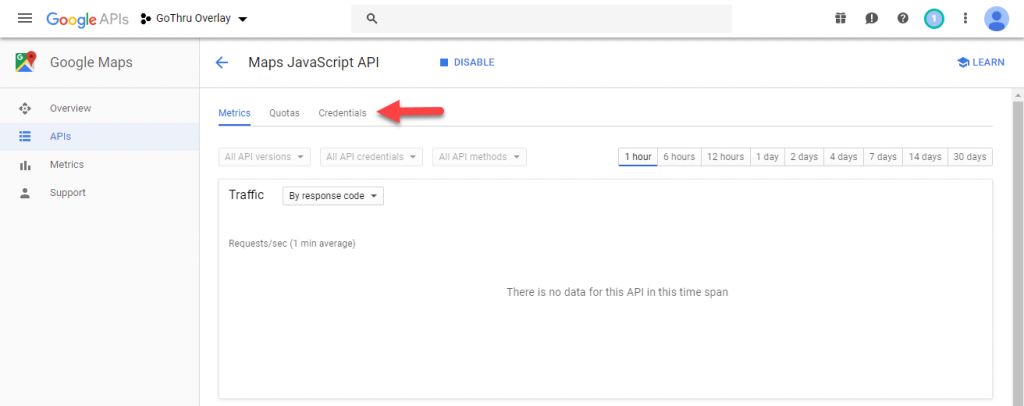
11) Select the API key type, by clicking on “Create credentials” and then “API key”
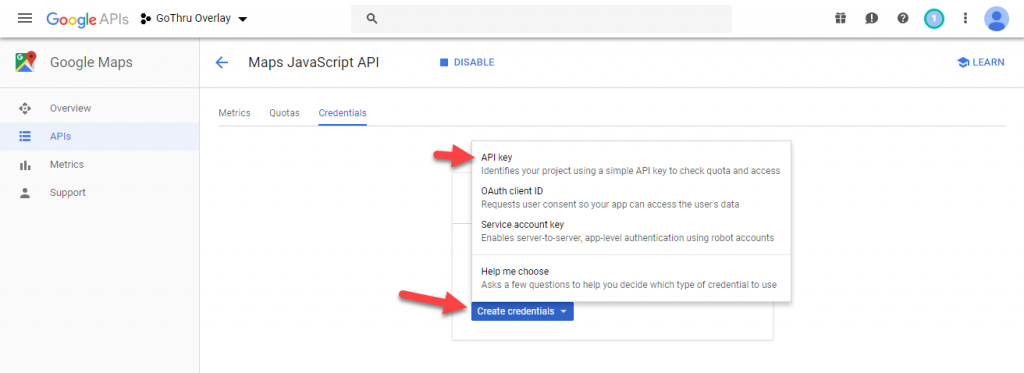
12) Start the process of restricting the API key
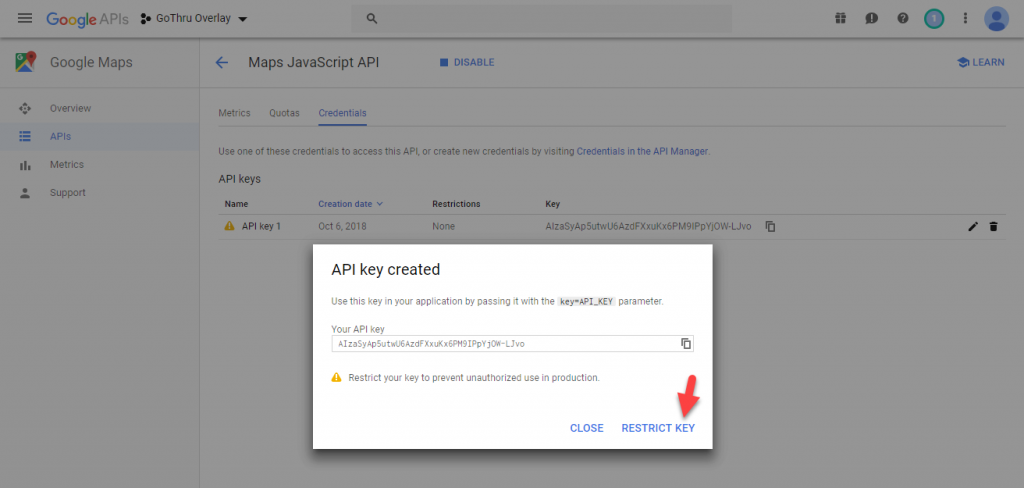
13) Add a name for your key
14) Restrict the API key to HTTP referrers, by adding https://tourmkr.com/*
15) Click on “Save” to finish the process
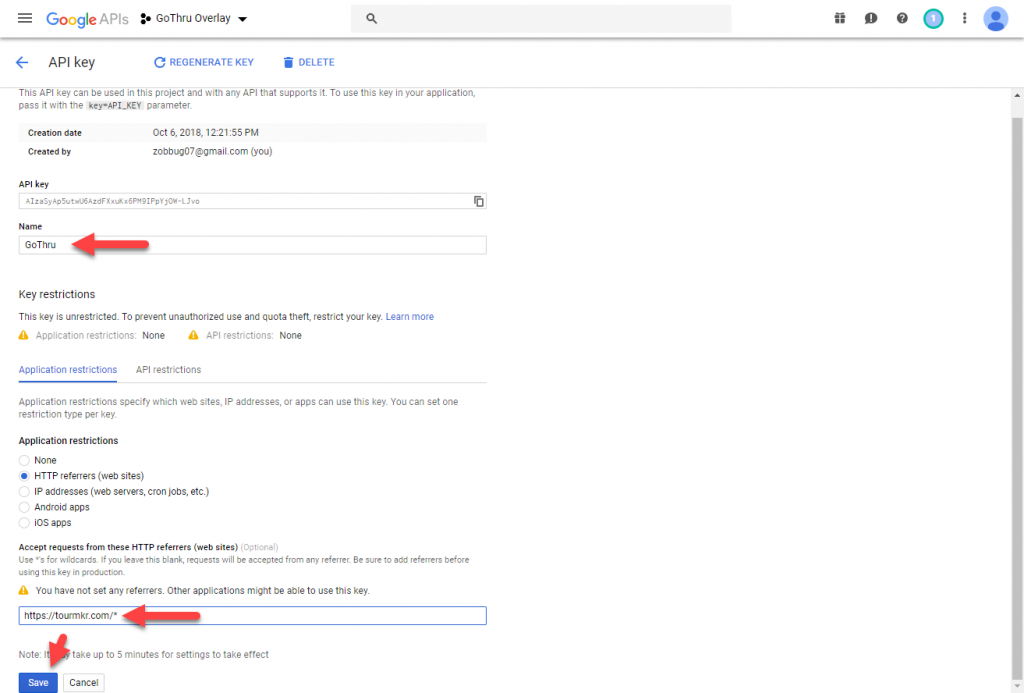
16) Start the process of linking a Credit Card to your Project
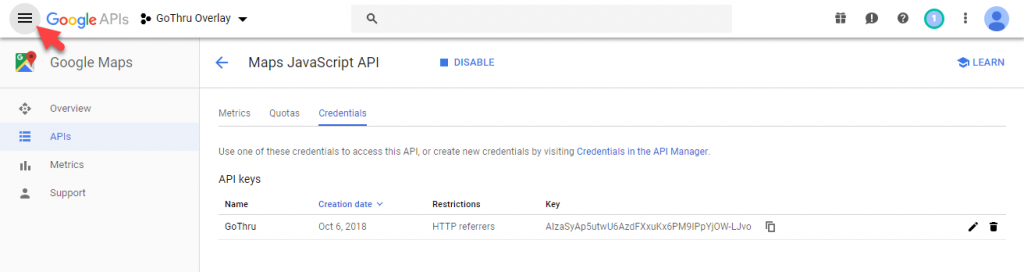
17) Click on “Billing”
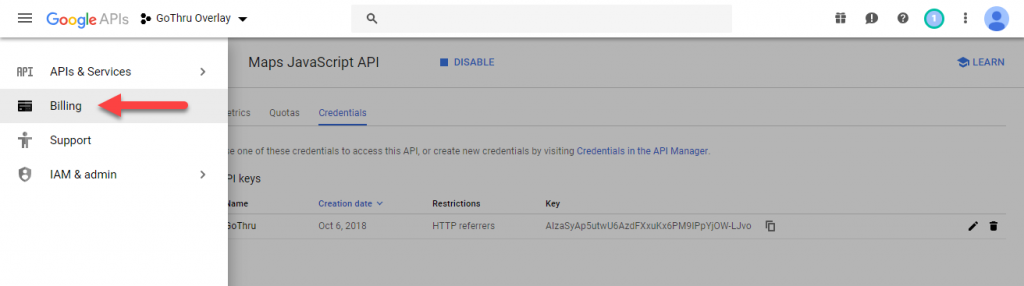
18) Click on “Link a billing account”
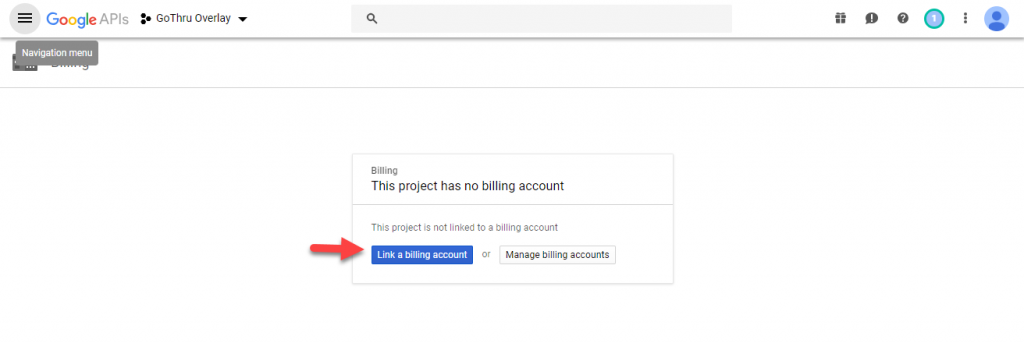
19) Click on “Create Billing Account”
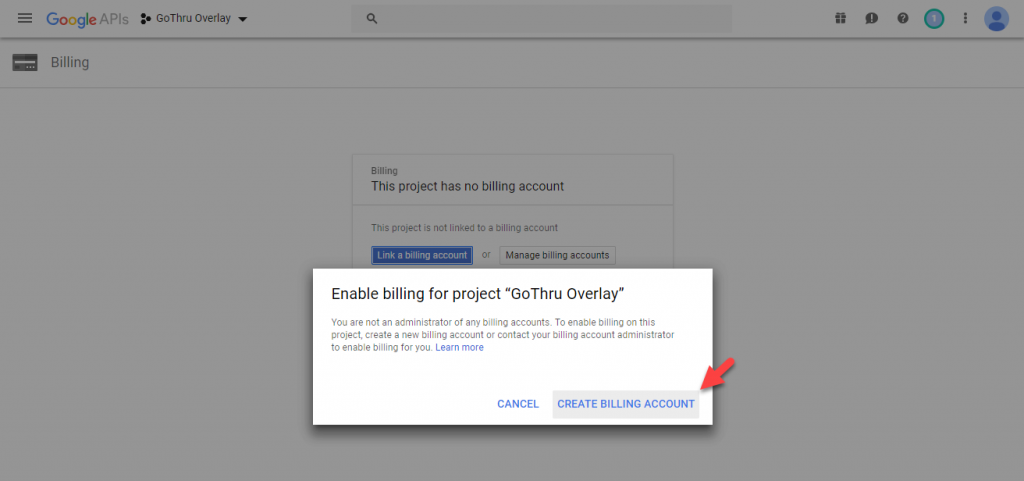
20) Accept the Terms of Conditions
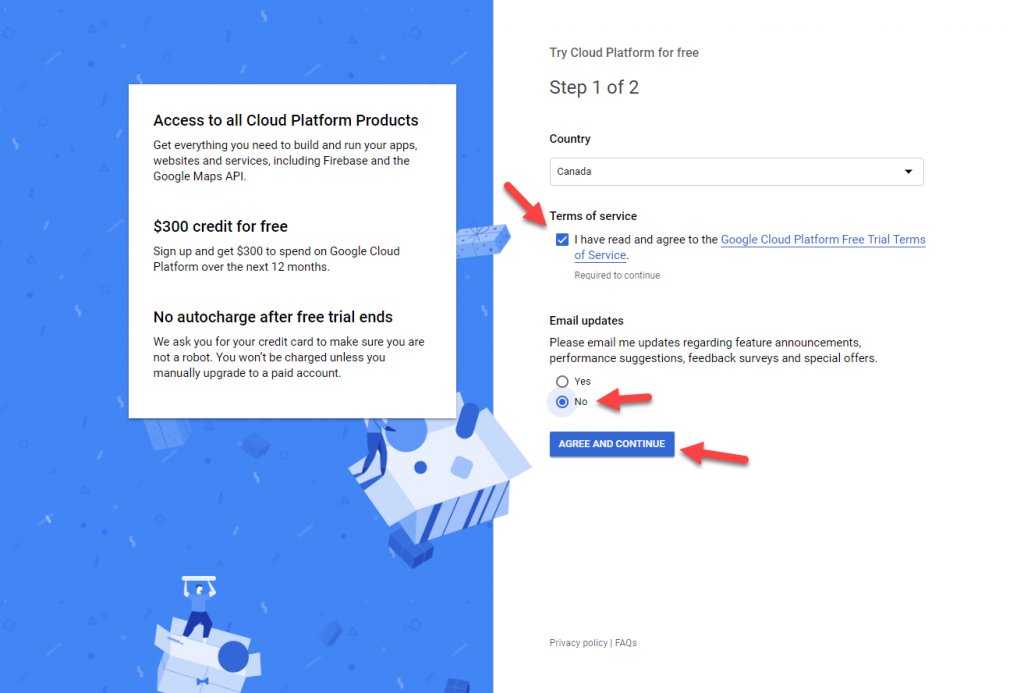
21) Fill in the form with your address
22) Fill in the form with your credit card information
23) Click “Start My Free Trail”

24) Jump over “Cloud Platform” by clicking on on the side
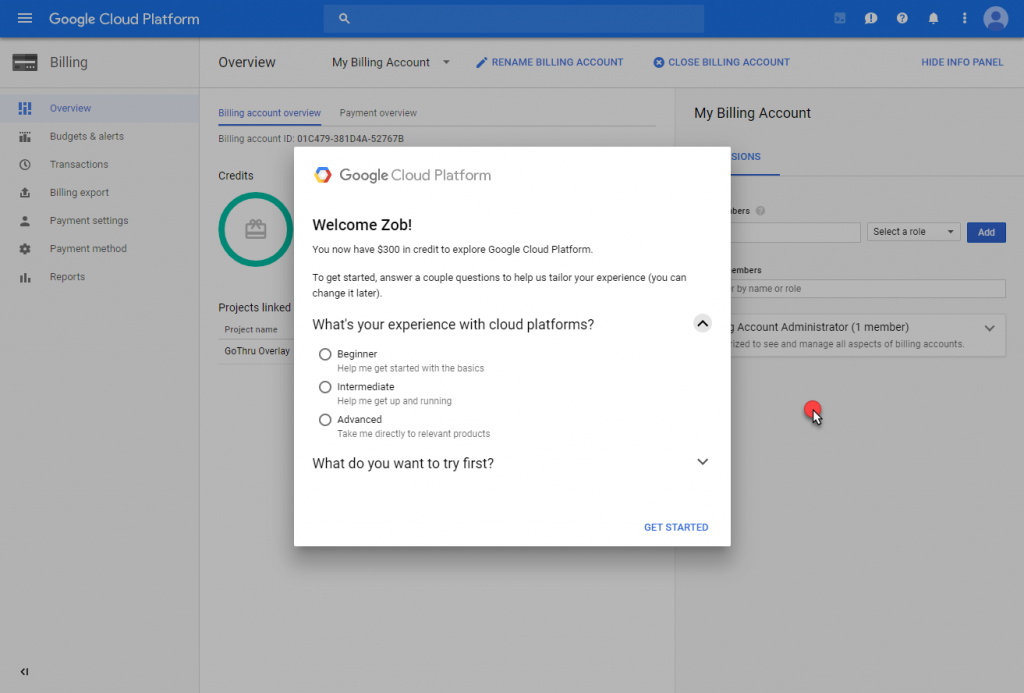
25) Go back to your Credentials by clicking on “APIs & Services” -> “Credentials”
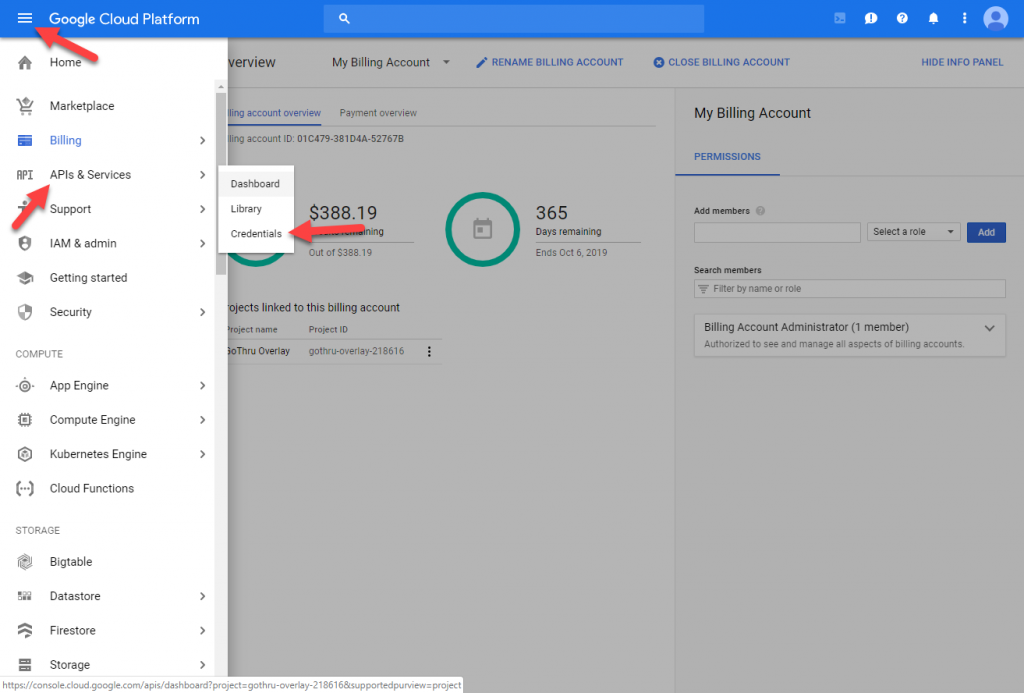
26) Copy the API key
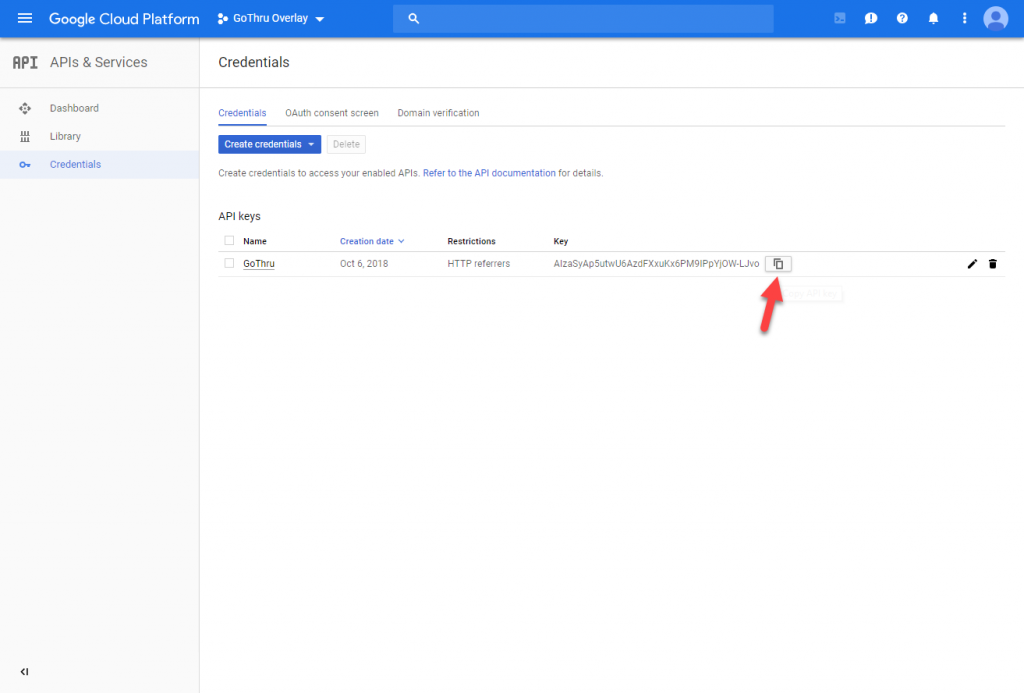
27) Go to your GoThru account, and click on “Account Settings”
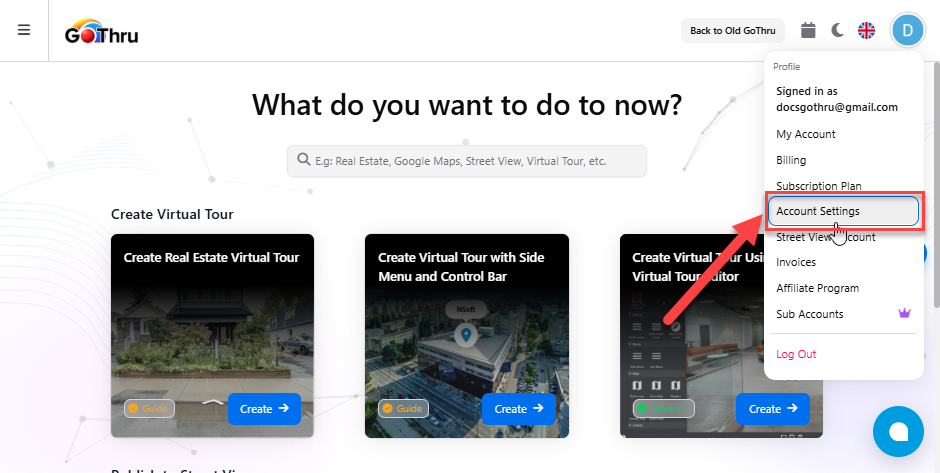
28) Go to Maps Javascript API, Add the API key to GoThru
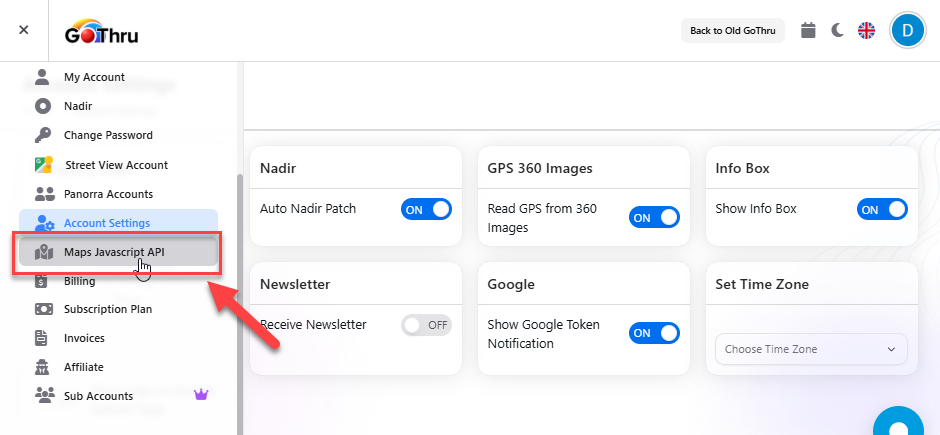
29) Give a name to the key and add the key
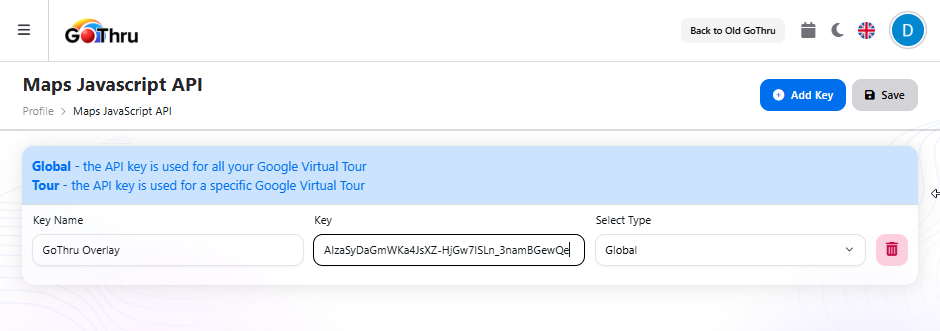
3) Click on “Save”
Your Google Maps JavaScript API was added to your GoThru account, and now you can start using GoThru Google Overlay
Note: You can add multiple Maps JavaScript API keys
