How to Change Your Tour Attribution in GoThru
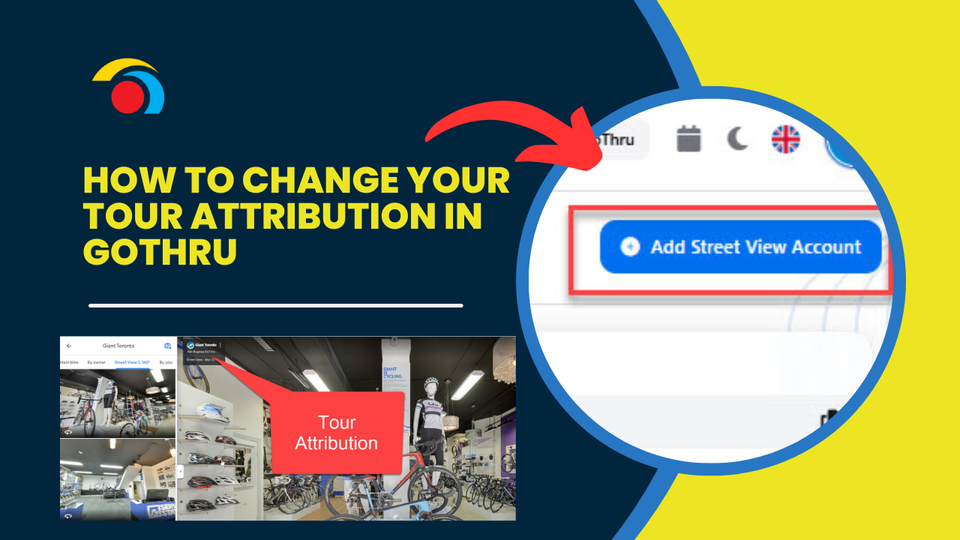
By default, the publisher’s name associated with your GoThru account may show up in the tour attribution on Google Street View. To have your client’s name or branding displayed instead, here's how to update the tour attribution:
Step 1: Add or Connect Your Client’s Street View Account
- Navigate to your Profile → Street View Account in GoThru.
- Add your client’s Street View account, or send them the connection request link to let them connect it themselves.
👉 See related tutorials:
- How to Add Multiple Street View Accounts in GoThru
- How to Add a Client’s Street View Account to Your GoThru Account
Step 2: Delete Existing Tour from Google (If Needed)
- If the tour is already published under a different account, go to Tools → Delete Street View Tour in your GoThru tour details.
- Confirm deletion so you can re-publish with correct attribution.
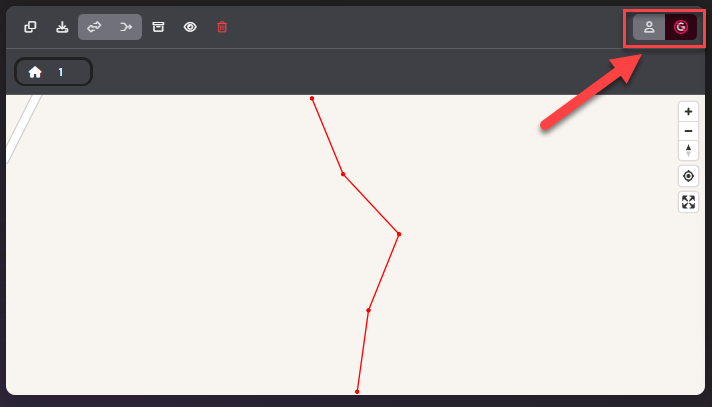
Step 3: Publish Using the Correct Account
- Use the connected client’s Street View account to re-publish the tour.
- The client’s name or branding will then appear as the publisher attribution on Google.
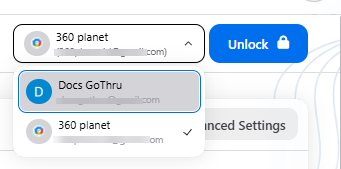
Optional Workaround (if Client Won’t Connect)
If your client is uncomfortable connecting their account:
- Create a new Gmail account named after your client or business.
- Add this account to your GoThru Street View Account list and publish using it.
Summary
By using your client’s Street View account (or a branded one), you can ensure the correct publisher attribution is displayed in Google Street View. This enhances branding and ensures proper ownership visibility.
