How to change the Pancake Navigation to Image
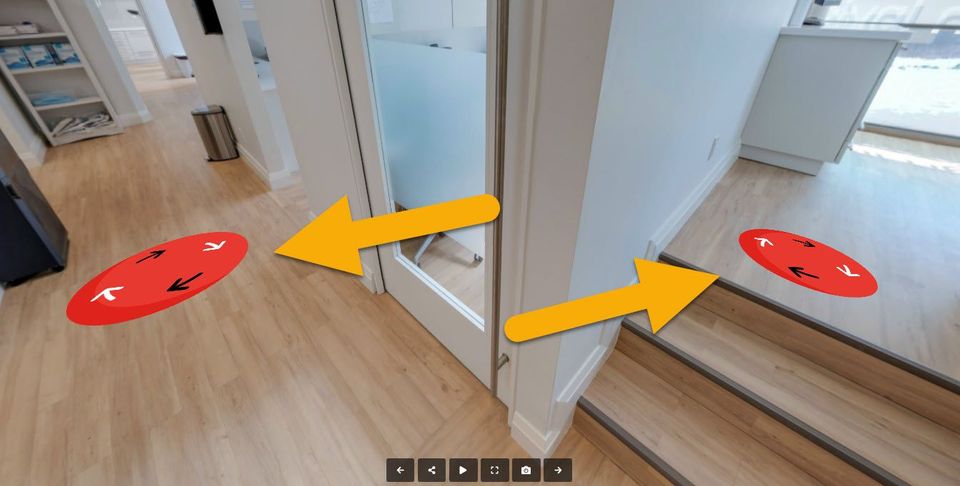
This tutorial shows how to change Pancake Navigation to image for a unique, interactive navigation experience.
Let's get started!
1. Go to the Navigation settings.
2. Press Add all links or add active pano to add the pancake navigation.
3. Once it's added, the default pancake, vanilla circle, will appear in the center of the active pano and it is ready for a stylish upgrade.
4. To change it to image, go to the Image section.
5. Upload images from your computer or select from the Asset Manager.
6. Once the image is added, it will automatically replace the default all pancakes navigation within the tour as shown in the figure below.
7. If you want to change one or two particular pancake navigations, simply hover over the links in the list section and press Image to make the change.
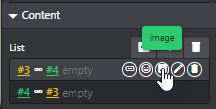
8. Finally, save and publish your tour to view the results.
