How to change the Pancake Navigation to an Icon
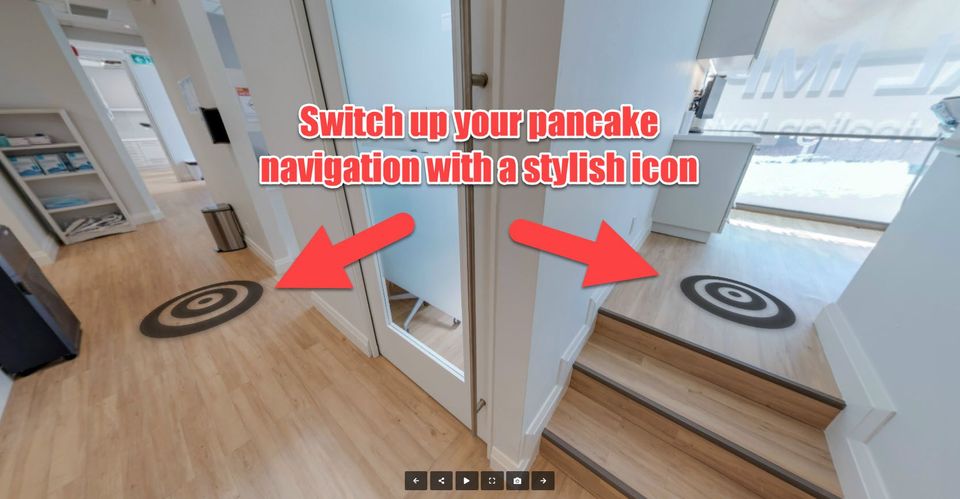
In this tutorial, we will walk you through the steps to transform the default pancake navigation into a sleek and more stylish icon navigation.
Let's get started!
- Go to the Navigation settings.
- Press Add all links or add active pano to add the pancake navigation.
3. Once it`s added, the default pancake, vanilla circle, will appear in the center of the active pano and it is ready for a stylish upgrade.
4. To change all pancakes to an icon, go to the Icon section and browse through over 3,000 icons available in the Editor. Pick the one that suits your taste the best.
5. As soon as you selected the icon, it will automatically update all the pancakes in the tour.
6. To change specific Pancake Navigations, just hover over the links in the list section and press icon to change it.
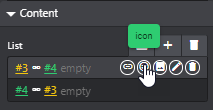
7. Once you're thrilled with it, hit the save and publish button then check out the results. Easy peasy!
