How to Change Hotspot Popup Colors in Hotspot Plugin
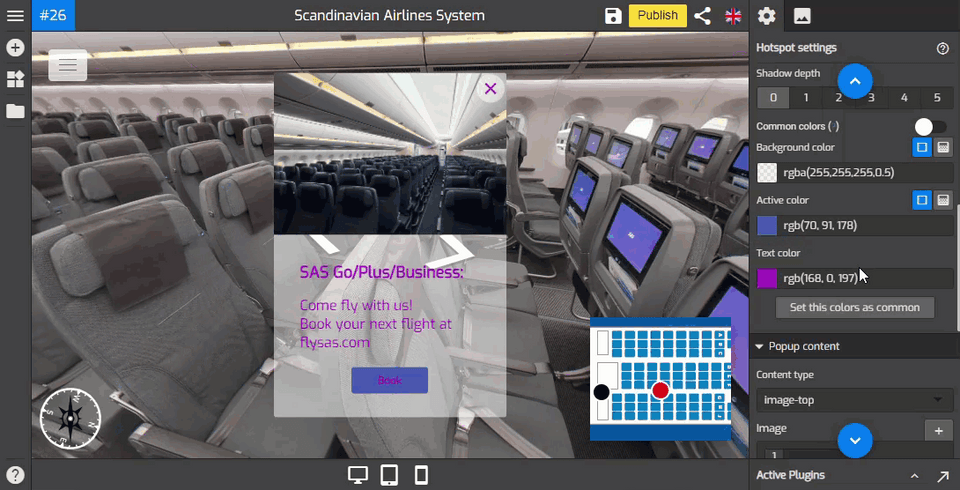
Gothru Overlay editor also allows you to modify the colors of the Hotspot Popup. To perform this operation, you can go to Hotspot Settings (Plugin Manager > Hotspot) or access it via the Active Plugin (Active Plugins > Hotspot).
You can follow the steps below to see how to change the colors of the Hotspot Popup.
1. When you work with the hotspot plugin, the hotspot settings appear on the right panel where you can set up the hotspot icon, hotspot popup, and hotspot contents.
2. If you want to change the color of the hotspot popup, you can open up the popup section.
3. Under the popup section, you can navigate to its color settings at the lower part of the popup section.
4. You can set the popup colors to connect the colors in the general setting using the Common color option. It will duplicate the colors you set in the general setting. Switch on the Toggle of Common color to apply general setting color sets to the hotspot popup as shown in the following example.
5. To change the color of the popup background, you can click the Background Color to open its color picker and select the colors you want to use.
6. Active color can be used to change the color of the active button on the popup. You can change the color as the following example shows.
7. The Text color changes the colors of the text on the popup that works like this example.
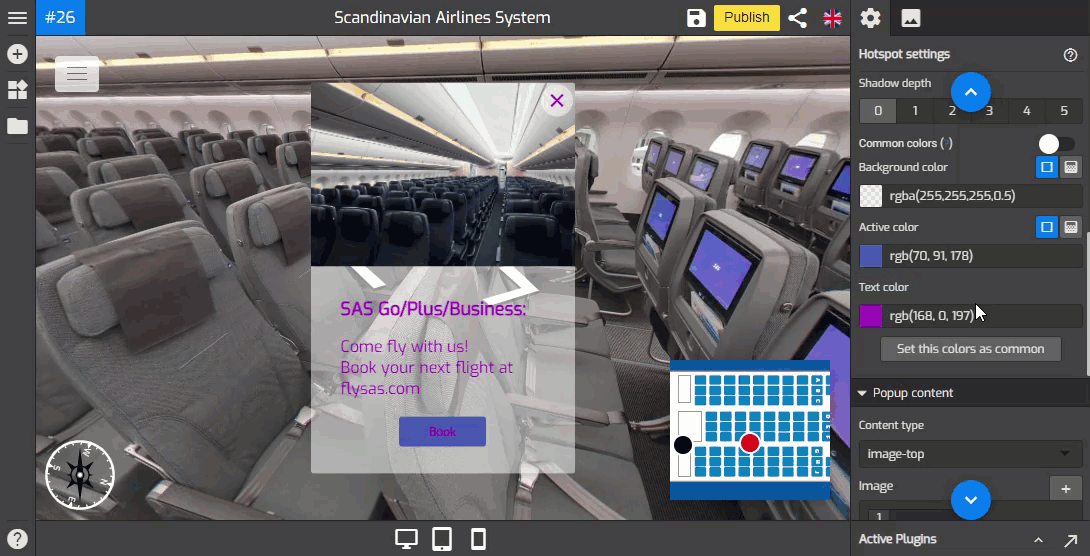
8. Set this color as common button used to apply and save the color which belongs to the hotspot plugin and will become the default color choices for other plugins including the general setting.
9. Once you are happy with your color settings, just click “save” and “publish” to see the results.
