How to change a blue line tour to blue dots
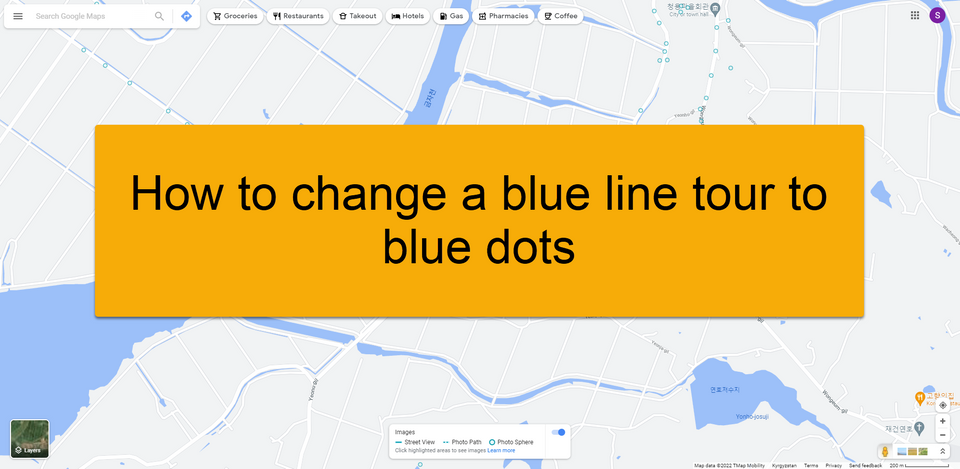
In some cases, it may be required to change the tour type. For instance, If you find that Google has failed your blue line, you can change the blue line into blue dots manually.
You can manually change the tour type by following the steps:
1. Press the Tools button corresponding to your tour.
2. Press the Edit button.
3. In Edit, press change tour type.
4. Change the tour from Blue line to business tour. Select Google Business then press change.
5. Go back to Constellations > Tools. Then press the Google button to start the publishing process.
6. Click Advanced to transform this Google Business tour into a Blue dots.
7. Unselect the checkbox to make the tour become a Blue dots tour and not associated with any business on Google. Press OK.
8. Finally publish or update your tour on Google Street View, though usually after some days (weeks) Google will convert them to a blue dots in a separate processing step.
Once the publishing process is done, you can go to Google Street View and see your Blue dots tour appears nearby the location you entered.
