How To Add Your Own Links To Social Platforms
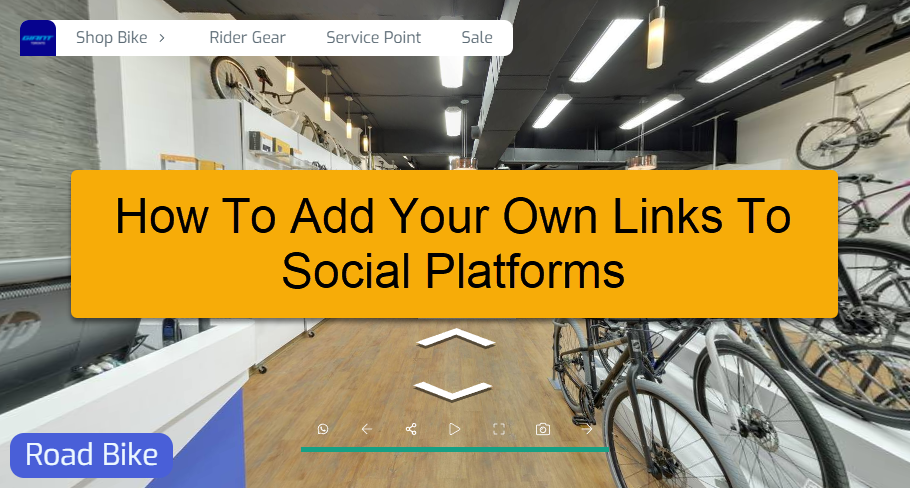
In this tutorial, you will learn how to add your own social platform link to the control bar as described in the steps below.
1. Click on the “+” button to open the Plugin Manager for Hotspots, Menus, Maps, Control Center, and Other. Then select the Control Bar.
2. Go to Control Settings on the right panel (Plugin Manager > Control Bar) or via Active Plugin (Active Plugins > Control Bar).
3. Navigate to content>button under the control settings. Then add a new button.
4. On the new custom button section, you can change responsive, icon, tooltip and URL.
5. Click on the “Icon symbol” to change the button`s icon. There are more than 3000 icon symbols available, you can simply search and select the best icon that fits your control bar.
6. Enter the text for the tooltip using the text field as shown in the example.
7. Enter the URL you want to connect to the button in the example below the button will connect to Whatsapp chat. For whatsapp Use https://wa.me/<number> where the <number> is a full phone number in international format. Omit any brackets, dashes, plus signs, and leading zeros when adding the phone number in international format.
8. Overlay will add the button to the control bar and it automatically connects to the URL you enter.
9. Now try it.
