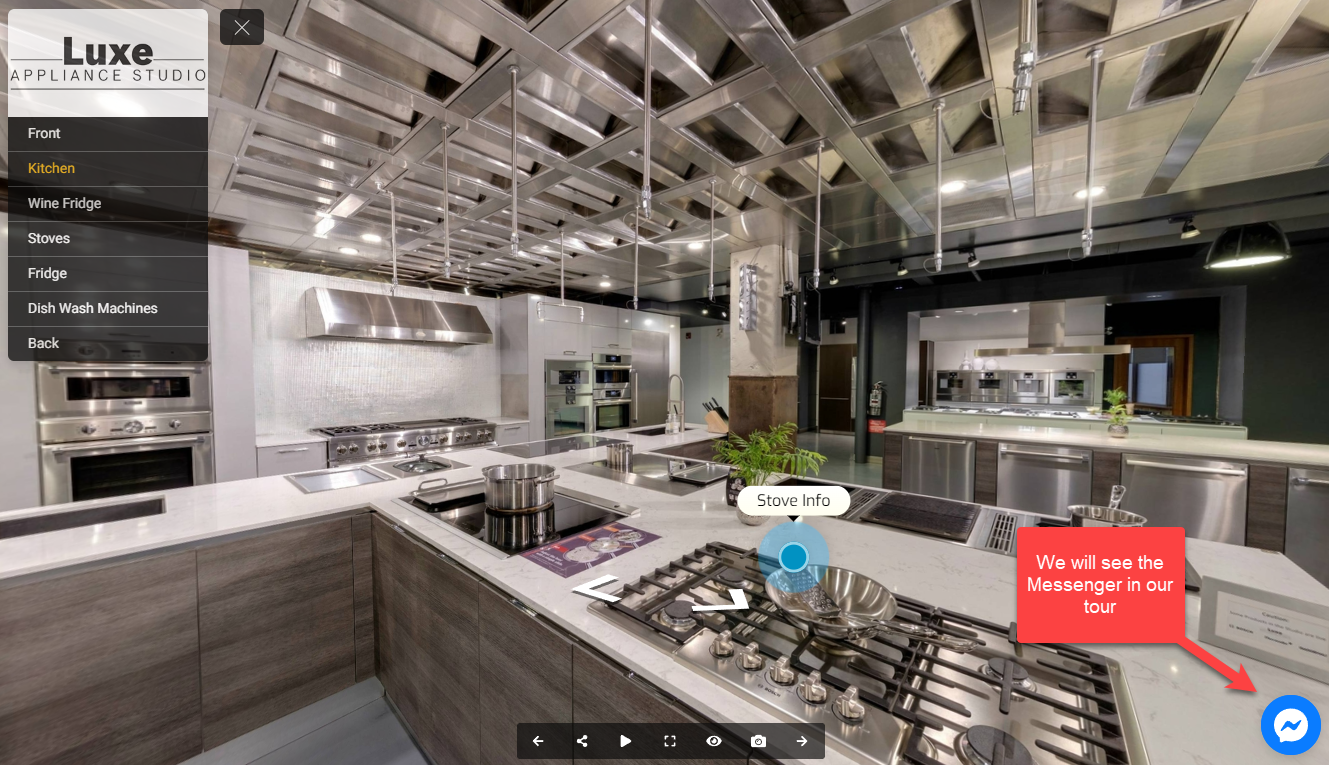How To Add Facebook Messenger Live Chat To Your Tour
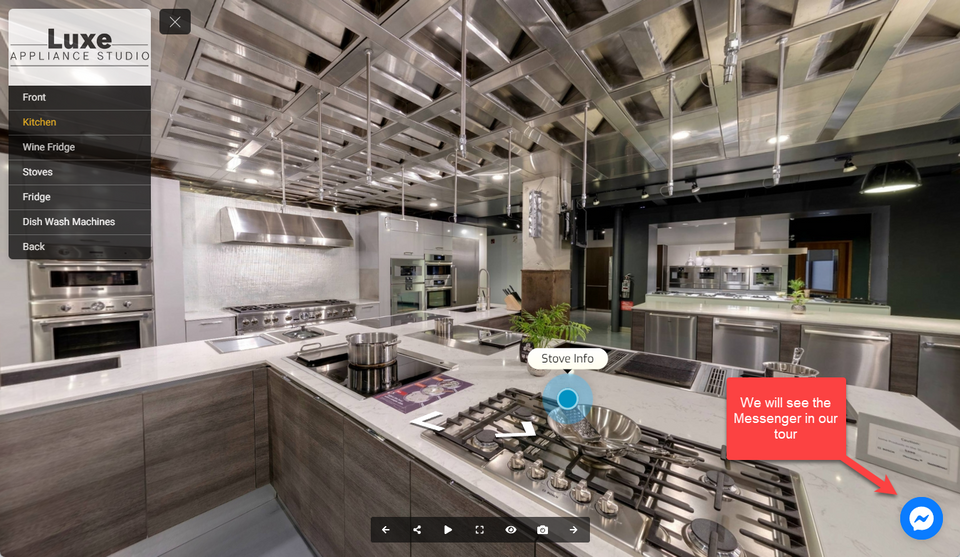
This support tutorial will show you step-by-step how to incorporate the Facebook Messenger plugin into your tour.
Step 1: Get the plugin code
1. Open your Facebook page
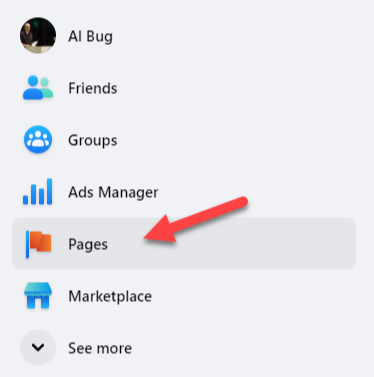
2. Click on the Settings tab on your Facebook page
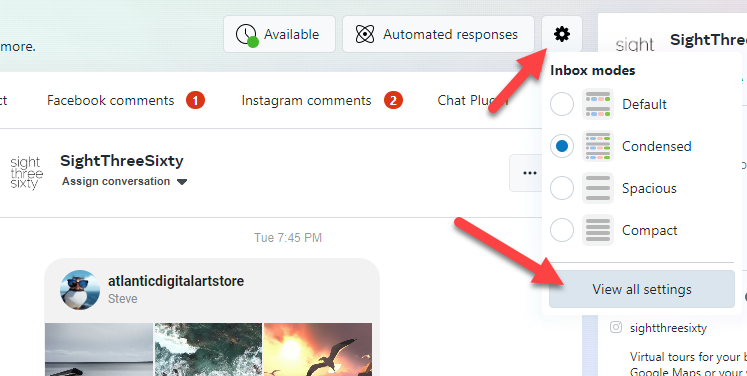
3. Navigate to the Messaging section then go to the Chat Plugin where you can start setting up the Messenger for your website.
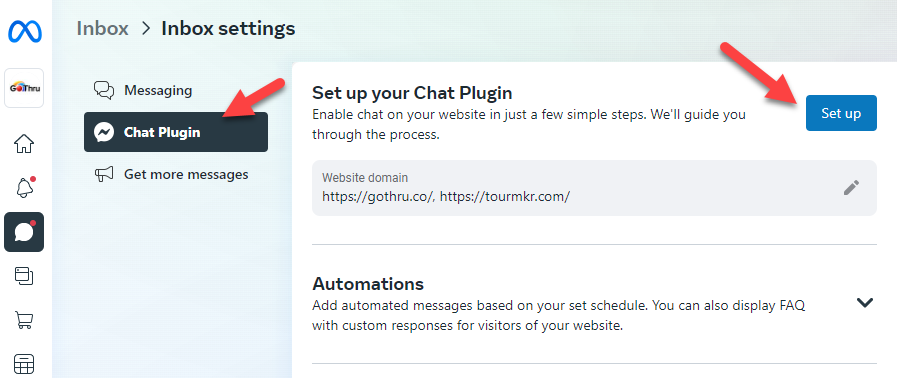
4. Set up the plugin by selecting the standard
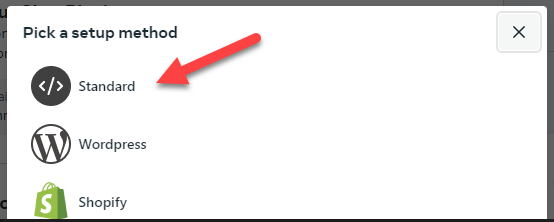
5. Set language and add https://tourmkr.com domain
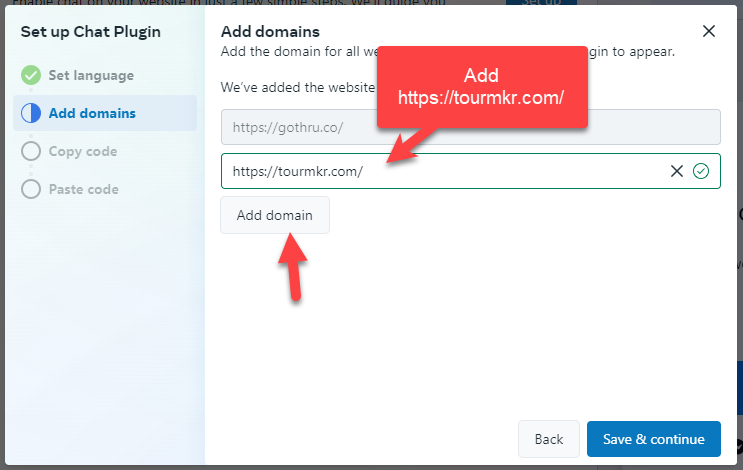
6. Copy the code that will be used in GoThru virtual editor code plugin
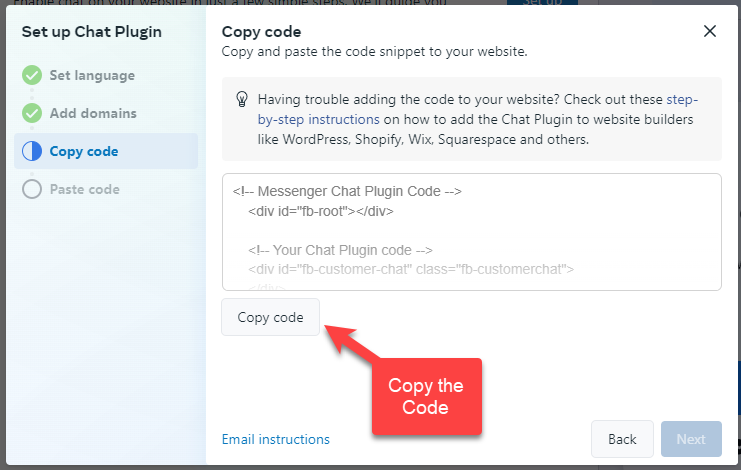
Step 2: Set it up on the Editor
1. Go to GoThru and open the virtual tour editor for the tour you want to apply the messenger plugin.
2. On the virtual tour editor, add the code plugin then paste the code chipset in the body append box.
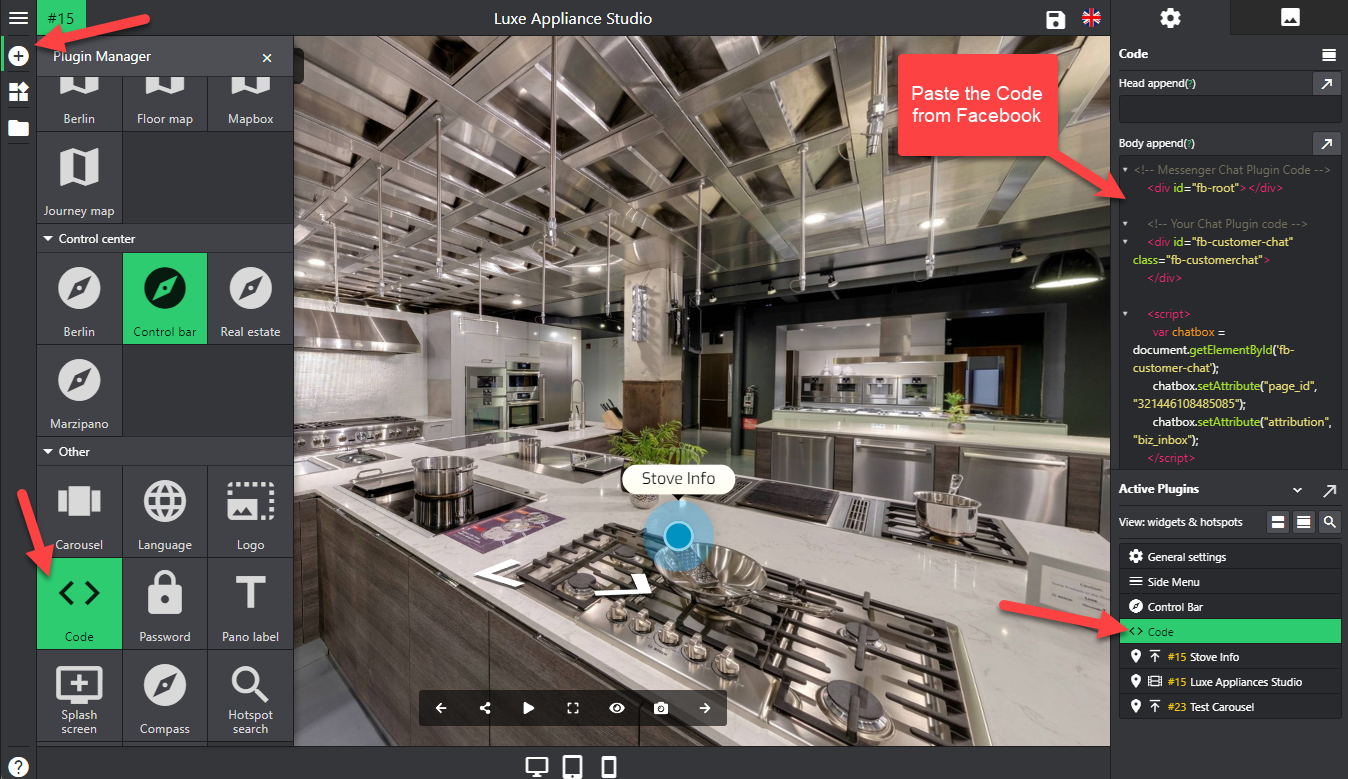
3. Then finally hit the save button and publish.