How To Add And Remove A Password From A Tour Using Password Plugin
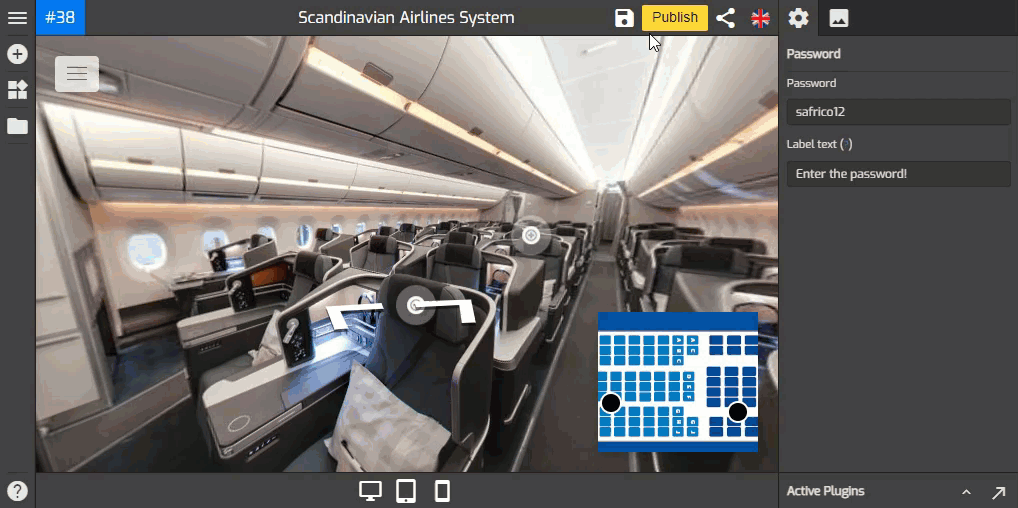
If you use a Gothru Overlay Editor, you probably have a tour that you wouldn’t want other people to access. You might share not only the average person, but also businesses, government institutions, and millions of other people worldwide. That is why sometimes you need to password-protect your tour using the Password plugin.
In this tutorial, you will learn how to add and remove a password from a tour.
How to add a password?
1. Click on the “+” icon (A key) to open the Plugin Manager then select the password plugin.
2. On the right panel, you see the password menu.
3. Enter the password in the password field.
4. Include a label text such as a piece of short information or instruction.
5. Click Save to apply the password to the tour and see the results by publishing it.
How to remove the password?
1. Go to the Active Plugin at the bottom-right corner of your overlay screen.
2. Click the up arrow to expand the active plugin and show all the active plugins.
3. Now navigate to the password plugin, hover your cursor over it. Click remove then yes to let the Overlay Editor remove the password from your tour.
4. Finally, to apply the changes, click the save button and publish it to see the results.
