How to activate the Video Chat plugin for your Virtual Tour
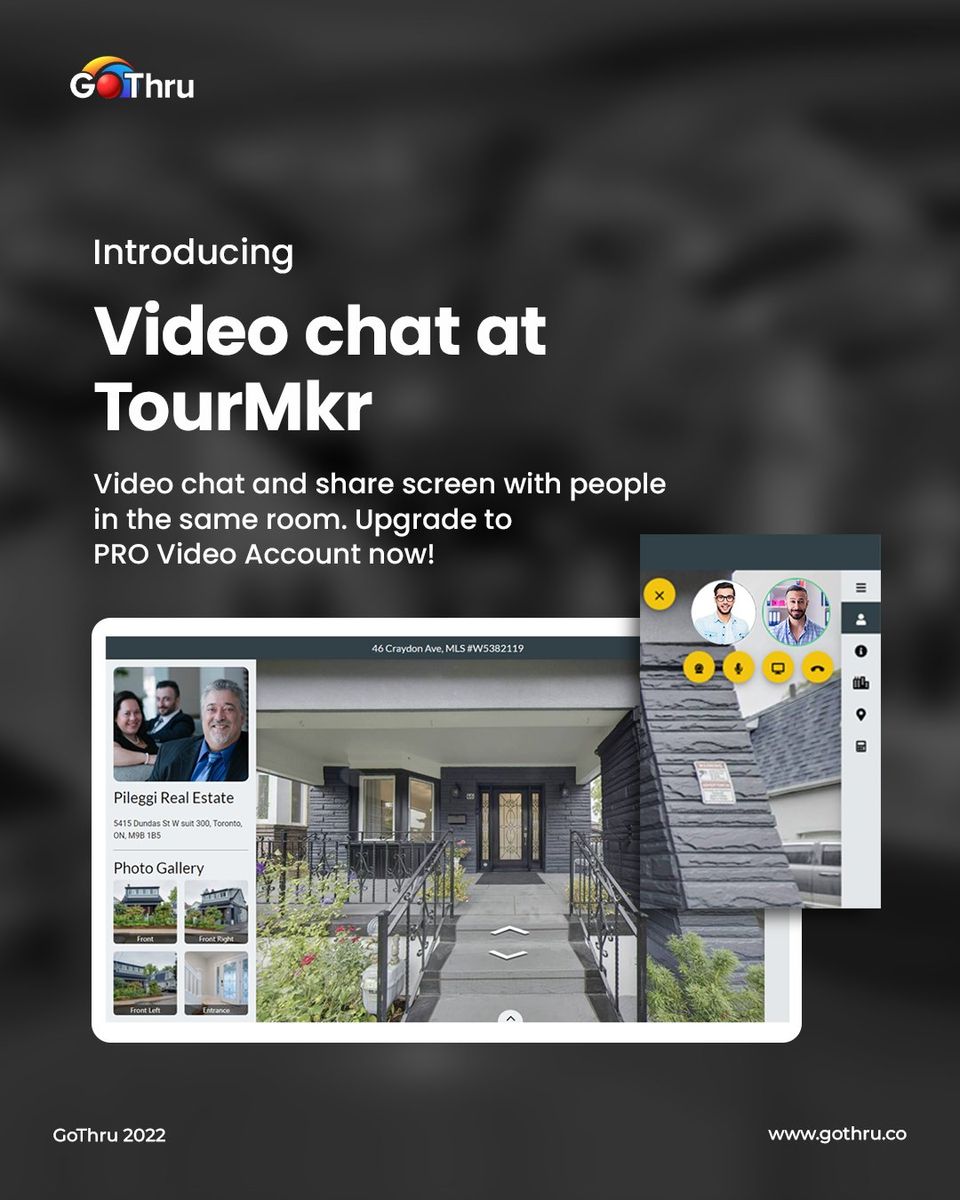
If you have a Pro Video account, you can now add the new Video Call Plugin to your virtual tours.
How to add the plugin
1. Open a virtual tour project.
2. Click the “+” button (A key) at the top left corner of your editor screen and select Video Call.
3. You will find the video call icon that appears at the top left corner and the settings on the right panel.
4. Change the configuration of the video call plugins using the tools under the settings.
5. Click Save and Publish.
How to host a video call meeting
1. Open a virtual tour.
Sample tour: https://tourmkr.com/F1kw9NgwSv
2. Press the video call icon. Allow access to the camera and microphone.
3. Once you start a tour with the active video chat plugin, it will create a unique shareable URL. So only the people with that link can join the room and you can avoid having uninvited people in the meeting.
4. Copy the URL and share it with anyone you want to join the video call. For the visitors, just simply hit the same icon to join the party.
