GoThru: Street View Editor and Keybindings
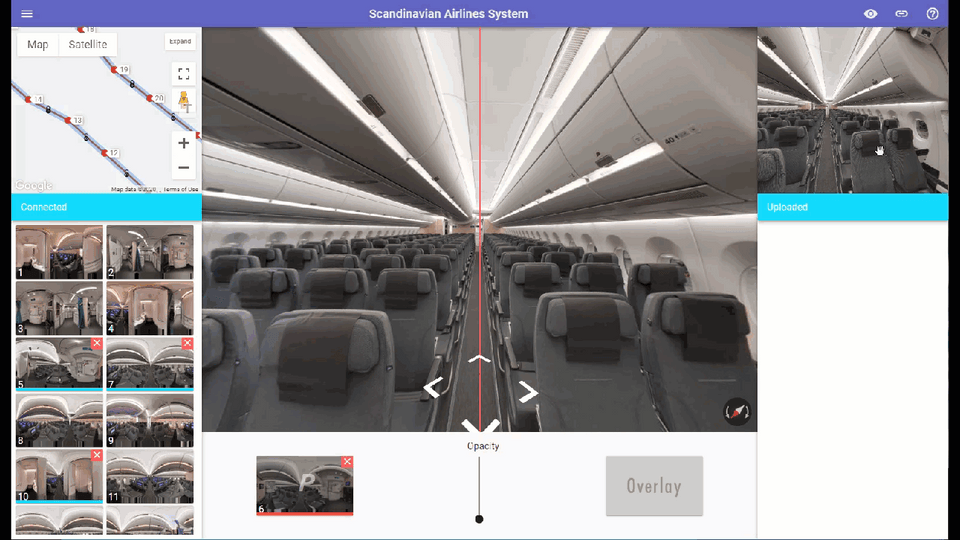
Google Street View Editor brings for the users the following new features:
Preview Window
The Preview window in the Moderator. It allows you to access a 360-degree preview of the selected panorama, so you will have much more information about the panorama in question before using it.
Help Button
The Help feature in the Moderator. Press the Help button in the upper right corner of the Moderator.
The help section will open. Its structure includes a Keybindings section with all the keyboard shortcuts for GoThru operations and a Video section comprising the main GoThru workflow as a video tutorial.
Keybindings in GoThru
Interface operations
Interface operations
- E – expands/restrains Map
- P – shows/hides Preview
- H – shows/hides Help
- L – shows/hides markers numbers on the Map
- 0-9 -changes the opacity for the overlay image
Navigation
- / – Previous/Next pano (by id)
- W or UP – navigate forward in the viewer
- S or DOWN – navigate backward in the viewer
- A or LEFT – navigate left in the viewer
- D or RIGHT – navigate right in the viewer
- F – changes viewing angle to 180 degrees
Actions
- +/- – zoom in/out right pano (for the users of Apple magic mouse)
- Q – auto-align nearest connection
- C – lock last connection
- B – activate blurring mode
- SHIFT+LMC on the map – select markers in the map
- SHIFT+LMC on the viewer – blur area (in blurring mode)
- SHIFT+Z on the viewer – blur area zoom (in blurring mode)
- CTRL+Z – undo actions
- CTRL+S – save changes
